Want to unlock more organic traffic, fix critical SEO issues, and supercharge your website’s performance in 2025?
This comprehensive Google Search Console guide shows you exactly how to leverage this powerful tool step-by-step.
Whether you’re a complete beginner or an experienced SEO professional looking for advanced strategies, this guide covers everything you need to master Google Search Console and dramatically improve your search rankings.
What Is Google Search Console and Why You Need It
Google Search Console is a free diagnostic and optimization tool that provides direct insights from Google about your website’s search performance. Think of it as your direct communication channel with Google’s search algorithm.
According to Backlinko’s 2025 SEO study, websites that actively use Google Search Console see an average of 28% more organic traffic compared to those that don’t monitor their search performance.
“Google Search Console is the single most important SEO tool because it shows you exactly how Google sees your website. Every other tool gives you estimates – GSC gives you the truth.” – Brian Dean, Backlinko
Here’s what Google Search Console enables you to accomplish:
- Monitor search performance: Track which keywords drive traffic and how your rankings change over time
- Identify indexing issues: Discover pages that Google can’t crawl or index properly
- Fix technical SEO problems: Get alerts about mobile usability, Core Web Vitals, and structured data errors
- Submit content for indexing: Request that Google crawl new or updated pages immediately
- Monitor security issues: Receive alerts about malware or manual penalties
- Analyze user experience: Track Core Web Vitals and page experience metrics that affect rankings
The key advantage of Google Search Console is that it provides actual data directly from Google’s servers, not estimates or approximations like third-party tools. This makes it indispensable for serious SEO work.
How to Set Up Google Search Console in Under 5 Minutes
Setting up Google Search Console is straightforward, but doing it correctly from the start saves you headaches later. Follow these exact steps for proper implementation.
Step 1: Access Google Search Console
Navigate to search.google.com/search-console and sign in with your Google account. Use the same account you plan to use for other Google services like Analytics.
Step 2: Choose Your Property Type
Google offers two property types, and your choice significantly impacts what data you’ll see:
- Domain Property: Covers all subdomains and protocols (http/https, www/non-www). Requires DNS verification but provides comprehensive data.
- URL Prefix Property: Only covers the exact URL you specify. Easier to verify but limited in scope.
For most websites, the Domain Property is recommended because it captures all variations of your site in one dashboard.
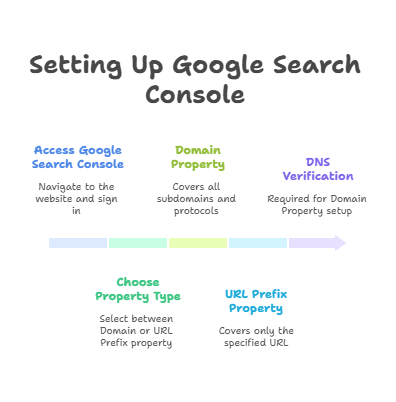
Step 3: Complete Domain Verification
Google provides several verification methods. Choose the one that matches your technical setup:
- DNS TXT Record: Most reliable method. Add the provided TXT record to your domain’s DNS settings.
- HTML File Upload: Upload a verification file to your website’s root directory.
- HTML Meta Tag: Add a meta tag to your homepage’s head section.
- Google Analytics: If you already have GA4 tracking code installed with admin access.
- Google Tag Manager: If you use GTM with publish permissions.
According to Google’s official documentation, DNS verification is the most stable method and won’t break if you change your website platform.
Step 4: Submit Your XML Sitemap
After verification, immediately submit your XML sitemap to help Google discover all your important pages:
- Navigate to “Sitemaps” in the left sidebar
- Enter your sitemap URL (typically yoursite.com/sitemap.xml)
- Click “Submit”
- Monitor the status to ensure Google can access and process your sitemap
Most modern CMS platforms like WordPress automatically generate sitemaps. If you’re using Yoast SEO or RankMath, your sitemap is likely at yoursite.com/sitemap_index.xml.
Inside the GSC Dashboard: Essential Features Explained
The Google Search Console interface contains six main sections, each providing specific insights about your website’s search performance. Understanding what each section offers helps you prioritize your SEO efforts effectively.
Overview Dashboard
Your homepage dashboard provides a high-level summary of your site’s health and performance over the past three months:
- Performance Summary: Quick view of total clicks, impressions, and average CTR
- Coverage Status: Number of indexed pages versus pages with errors
- Enhancement Issues: Alerts about mobile usability, Core Web Vitals, and structured data problems
Main Navigation Sections
Each main section serves a specific purpose in your SEO workflow:
- Performance: Search query data, click-through rates, and ranking positions
- URL Inspection: Page-level analysis and indexing requests
- Index Coverage/Pages: Crawl errors, indexing status, and technical issues
- Experience: Core Web Vitals, mobile usability, and page experience signals
- Enhancements: Structured data validation and rich snippet opportunities
- Security & Manual Actions: Penalty notifications and security warnings
“The key to using Search Console effectively is checking it weekly, not monthly. Small issues caught early become big traffic wins.” – Neil Patel, NeilPatel.com
Performance Report: Track Rankings, Clicks and CTR
The Performance report is where most SEO professionals spend their time, and for good reason. It reveals exactly how people find your content through Google search and provides actionable insights for optimization.
Understanding Key Performance Metrics
Google Search Console tracks four critical metrics that directly impact your organic traffic:
- Total Clicks: The number of times users clicked through to your site from search results
- Total Impressions: How often your pages appeared in search results, regardless of whether users clicked
- Average CTR: Click-through rate calculated as clicks divided by impressions
- Average Position: The average ranking position of your pages for all queries
Research from Ahrefs’ 2025 CTR study shows that pages with a CTR above 5% typically rank in the top 3 positions, while pages with CTR below 2% often struggle to maintain their rankings.
Advanced Performance Analysis Strategies
To extract maximum value from your performance data, use these proven analysis techniques:
- Identify Opportunity Keywords: Filter for queries ranking positions 8-20 with high impressions. These represent quick wins for optimization.
- Analyze Device Performance: Compare desktop vs mobile performance to identify platform-specific issues.
- Track Seasonal Trends: Use date comparisons to understand how your traffic fluctuates throughout the year.
- Monitor Brand vs Non-Brand Queries: Separate branded searches from generic keywords to understand your market penetration.
- Export Data for Advanced Analysis: Download performance data to Google Sheets for deeper insights and historical tracking.
Actionable Performance Optimization Steps
Here’s how to turn performance data into traffic growth:
- Find Low-Hanging Fruit: Sort queries by impressions, then identify pages ranking 6-15 with decent search volume
- Optimize Title Tags: Improve CTR by rewriting titles to better match search intent
- Enhance Meta Descriptions: Create compelling descriptions that encourage clicks
- Internal Link Optimization: Boost pages with high impressions but low average position by adding internal links from high-authority pages
- Content Gap Analysis: Identify queries where competitors rank higher and improve your content to match search intent
Index Coverage: Find and Fix Crawling Issues
The Index Coverage report (now called “Pages” in newer GSC versions) is your diagnostic tool for identifying why some pages aren’t appearing in search results. This section can make or break your SEO success.
According to Moz’s technical SEO research, websites with fewer than 5% of pages showing indexing errors typically see 40% better organic traffic growth compared to sites with higher error rates.
Understanding Index Status Categories
Google categorizes every page on your website into one of four status types:
- Indexed (Valid): Pages successfully crawled and included in Google’s search index
- Valid with Warnings: Indexed pages that have minor issues requiring attention
- Errors: Pages that couldn’t be indexed due to technical problems
- Excluded: Pages intentionally not indexed (often for legitimate reasons)
Most Common Indexing Issues and Solutions
These are the indexing problems that affect most websites and their proven solutions:
- “Discovered – Currently Not Indexed”: Google found the page but hasn’t crawled it yet due to crawl budget limitations
- “Crawled – Currently Not Indexed”: Google crawled the page but chose not to index it, often due to content quality issues
- “Submitted URL Blocked by robots.txt”: Your robots.txt file prevents Google from accessing the page
- “Redirect Error”: Problems with redirect chains or redirect loops
- “Server Error (5xx)”: Your server returned an error when Google tried to crawl
Step-by-Step Index Coverage Optimization
- Prioritize Error Types: Focus first on “Server errors” and “Redirect errors” as these affect user experience
- Fix Technical Issues: Resolve server problems, broken redirects, and robots.txt blocks
- Improve Content Quality: For “Crawled – Currently Not Indexed” pages, enhance content depth and uniqueness
- Boost Internal Linking: Help “Discovered – Currently Not Indexed” pages by adding internal links from authoritative pages
- Validate Fixes: Use GSC’s “Validate Fix” feature to track your improvements
URL Inspection Tool: Troubleshoot Like a Pro
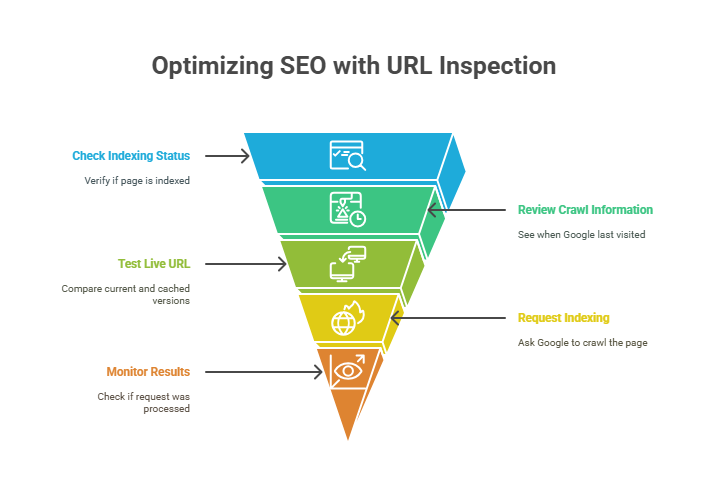
The URL Inspection tool provides page-level diagnostics that help you understand exactly how Google sees any specific page on your website. It’s like having X-ray vision for your SEO.
“The URL Inspection tool is your SEO magnifying glass. Use it every time you publish new content or fix technical issues to ensure Google sees your changes immediately.” – John Mueller, Google Search Advocate
Key Functions of URL Inspection
This powerful tool serves multiple diagnostic purposes:
- Indexing Status Check: Verify if a specific page is in Google’s index
- Last Crawl Information: See when Google last visited the page
- Live Testing: Compare the current page version with Google’s cached version
- Mobile Usability: Check if the page passes Google’s mobile-friendly test
- Request Indexing: Ask Google to crawl and index a page immediately
- Coverage Issues: Identify specific problems preventing indexing
Strategic Uses for URL Inspection
Professional SEOs use this tool for specific scenarios that drive results:
- New Content Publication: Immediately after publishing, request indexing to get faster visibility
- Technical Issue Resolution: After fixing errors, verify that Google can now access the page properly
- Content Updates: When you significantly improve existing content, request re-crawling
- Competitive Advantage: Get new pages indexed before competitors notice your strategy
- Emergency Fixes: Quickly resolve critical issues affecting important pages
URL Inspection Best Practices
- Test Before Requesting: Always use “Test Live URL” before requesting indexing
- Don’t Overuse: Limit indexing requests to important pages and significant updates
- Monitor Results: Check back in 24-48 hours to see if your request was processed
- Document Issues: Keep notes on recurring problems for systematic fixes
Core Web Vitals: Speed and UX Optimization
Core Web Vitals have become a crucial ranking factor since Google’s Page Experience update. These metrics measure real user experience and directly impact your search rankings, especially on mobile devices.
Data from Google’s Web.dev study reveals that websites meeting all Core Web Vitals thresholds see 24% less page abandonment and rank an average of 3.2 positions higher than sites with poor vitals.
The Three Core Web Vitals Metrics
Google measures user experience through three specific metrics:
- Largest Contentful Paint (LCP): Loading performance – measures when the main content becomes visible (target: under 2.5 seconds)
- First Input Delay (FID) / Interaction to Next Paint (INP): Interactivity – how quickly pages respond to user interactions (FID: under 100ms, INP: under 200ms)
- Cumulative Layout Shift (CLS): Visual stability – measures unexpected layout shifts as the page loads (target: under 0.1)
Proven Core Web Vitals Optimization Strategies
Based on successful case studies, these tactics deliver the best results:
For LCP Improvements:
- Optimize largest images using next-gen formats (WebP, AVIF)
- Implement lazy loading for below-the-fold content
- Use a Content Delivery Network (CDN) for faster content delivery
- Minimize render-blocking CSS and JavaScript
- Upgrade to faster hosting with SSD storage
For FID/INP Optimization:
- Reduce JavaScript execution time by code splitting
- Break up long tasks into smaller chunks
- Use web workers for heavy computations
- Minimize third-party script impact
For CLS Prevention:
- Set size attributes on all images and videos
- Reserve space for ads and dynamic content
- Use font-display: swap for web fonts
- Avoid inserting content above existing content
“Core Web Vitals optimization isn’t just about rankings – it’s about user experience. Sites that nail these metrics see better engagement, lower bounce rates, and higher conversions.” – Barry Schwartz, Search Engine Land
Experience Report: Understanding Page Quality Metrics
The Experience report evaluates your website’s overall page experience beyond just Core Web Vitals. This holistic assessment helps Google determine how user-friendly your website truly is.
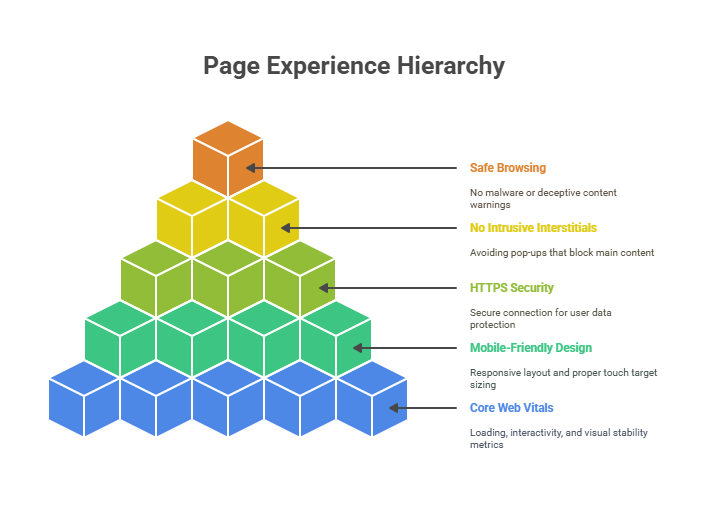
Page Experience Components
Google evaluates page experience through multiple signals:
- Core Web Vitals: Loading, interactivity, and visual stability metrics
- Mobile-Friendly Design: Responsive layout and proper touch target sizing
- HTTPS Security: Secure connection for user data protection
- No Intrusive Interstitials: Avoiding pop-ups that block main content
- Safe Browsing: No malware or deceptive content warnings
Mobile Usability Optimization
Since mobile accounts for over 60% of all searches, mobile usability is critical:
- Responsive Design: Ensure content adapts to all screen sizes
- Touch-Friendly Elements: Buttons and links should be at least 44px with adequate spacing
- Readable Text: Use minimum 16px font size without requiring zoom
- Proper Viewport: Include correct viewport meta tag
- Fast Loading: Mobile pages should load in under 3 seconds
Monitoring and Improving Page Experience
- Regular Monitoring: Check the Experience report weekly for new issues
- Prioritize Mobile: Fix mobile usability issues first as they affect the majority of users
- Test Changes: Use Google’s Mobile-Friendly Test tool before implementing fixes
- Track Improvements: Monitor how page experience improvements affect your rankings
Integrating GSC with GA4 and Other SEO Tools
Google Search Console becomes exponentially more powerful when integrated with other analytics and SEO tools. This creates a comprehensive SEO monitoring and optimization system.
GSC + GA4 Integration Benefits
Connecting Google Search Console with Google Analytics 4 provides complete organic traffic insights:
- Complete Keyword Data: See actual search terms instead of “(not provided)” in GA4
- Behavior Analysis: Understand what users do after clicking through from search
- Conversion Tracking: Identify which keywords drive the most valuable traffic
- User Journey Mapping: Track the complete path from search query to conversion
- Audience Insights: Understand demographics and interests of organic traffic
Setting Up the GSC-GA4 Connection
- Access your GA4 property admin panel
- Navigate to “Product Links” under Property settings
- Select “Search Console Links”
- Choose your verified GSC property
- Confirm the connection and enable data sharing
Advanced Tool Integration Strategies
Professional SEOs combine GSC with these tools for maximum effectiveness:
- Ahrefs + GSC: Compare your actual rankings with Ahrefs estimates to find keyword opportunities
- SEMrush + GSC: Use GSC data to validate SEMrush keyword suggestions
- Screaming Frog + GSC: Cross-reference technical issues found in both tools
- Looker Studio + GSC: Create custom dashboards combining GSC data with other sources
Fixing Common GSC Errors and Issues
Every website encounters indexing errors. Here are the most frequent issues and their proven solutions based on thousands of successful fixes.
“Discovered – Currently Not Indexed” Solutions
This error indicates Google knows about your page but hasn’t prioritized crawling it:
Root Causes:
- Limited crawl budget allocation
- Weak internal linking structure
- Low page authority or relevance signals
- Server performance issues
Proven Fix Strategy:
- Boost Internal Links: Add links from high-authority pages to the affected URLs
- Improve Content Quality: Enhance the page’s value and uniqueness
- Optimize Loading Speed: Ensure fast server response times
- Request Indexing: Use URL Inspection tool to specifically request crawling
- Reduce Crawl Waste: Block or remove low-value pages that consume crawl budget
“Crawled – Currently Not Indexed” Fixes
Google crawled the page but decided not to include it in search results:
Common Causes:
- Thin or duplicate content
- Poor content quality or relevance
- Technical issues like soft 404s
- Incorrect canonical tag implementation
Step-by-Step Resolution:
- Content Audit: Evaluate and enhance content depth, uniqueness, and value
- Duplicate Content Check: Ensure the page offers unique insights not found elsewhere
- Technical Review: Verify canonical tags, meta robots, and HTTP status codes
- User Value Assessment: Confirm the page serves a clear user intent
- Consolidation Strategy: Consider merging thin pages into comprehensive resources
Server Error and Redirect Issues
For 5xx Server Errors:
- Monitor server uptime and performance metrics
- Implement robust caching strategies
- Review server logs for specific error patterns
- Consider hosting upgrades if resources are insufficient
For Redirect Problems:
- Audit redirect chains to keep them under 3 hops
- Fix redirect loops that never resolve to final URLs
- Ensure consistent HTTP/HTTPS redirect implementation
- Use 301 redirects for permanent moves, not 302s
Schema Markup and Rich Snippets Optimization
Schema markup helps your content earn enhanced search results that stand out and drive higher click-through rates. Google Search Console provides the tools to implement and monitor structured data effectively.
“Structured data is one of the most underutilized SEO tactics. It’s free, relatively easy to implement, and can dramatically improve your search visibility.” – Rand Fishkin, SparkToro
High-Impact Schema Types for 2025
Focus on these schema types that consistently earn rich snippets:
- FAQ Schema: Creates expandable question-answer sections in search results
- HowTo Schema: Displays step-by-step instructions with images
- Article Schema: Enhances news articles and blog posts with publication data
- Product Schema: Shows prices, ratings, and availability for e-commerce
- Local Business Schema: Essential for local SEO and Google My Business integration
- Review Schema: Displays star ratings and review snippets
FAQ Schema Implementation Strategy
FAQ schema can increase CTR by up to 35% according to recent studies:
- Research Questions: Use GSC Performance data to identify question-based queries
- Create Comprehensive Answers: Write detailed, helpful responses to each question
- Implement JSON-LD: Add structured data to your page’s head section
- Test Implementation: Use Google’s Rich Results Test tool for validation
- Monitor Performance: Track rich snippet appearance in GSC Enhancements
HowTo Schema for Tutorial Content
HowTo schema works exceptionally well for instructional content:
- Break instructions into clear, numbered steps
- Include estimated completion time and required materials
- Add relevant images for each major step
- Ensure steps are actionable and specific
Monitoring Schema Performance in GSC
The Enhancements section shows you:
- Which pages have valid structured data implementation
- Errors preventing rich snippets from appearing
- Warnings that might affect rich result eligibility
- Performance data for pages earning rich snippets
GSC vs Other SEO Tools: When to Use What
Understanding when to use Google Search Console versus other SEO tools helps you build an efficient and cost-effective SEO toolkit that covers all your optimization needs.
| Tool Category | Primary Strengths | Best Use Cases | Investment Level |
|---|---|---|---|
| Google Search Console | Official Google data, real user metrics, indexing control | Technical SEO monitoring, performance tracking, issue diagnosis | Free |
| Google Analytics 4 | User behavior analysis, conversion tracking, audience insights | Understanding post-click behavior and conversion optimization | Free (Premium available) |
| Ahrefs | Backlink analysis, competitor research, keyword difficulty | Competitive intelligence and link building strategies | $99+/month |
| SEMrush | Keyword research, competitor analysis, paid search insights | Comprehensive competitor research and integrated marketing | $119+/month |
| Screaming Frog | Technical SEO audits, site crawling, duplicate content detection | Comprehensive technical SEO analysis and site audits | Free/£149 annually |
What GSC Does Better Than Paid Tools
Even the most expensive SEO tools cannot replicate these GSC advantages:
- Official Google Data: No estimates or approximations – this is Google’s actual data
- Real-Time Indexing Status: Immediate notification of indexing issues
- Actual User Experience Data: Real Core Web Vitals from your users, not lab simulations
- Direct Communication: Request indexing and communicate directly with Google’s systems
- Manual Action Alerts: Immediate notification of penalties or security issues
The Optimal SEO Tool Stack for Different Budgets
Startup/Small Business (Free Tools):
- Google Search Console + Google Analytics 4
- Google PageSpeed Insights for speed optimization
- Screaming Frog (free version) for basic technical audits
Growing Business ($100-200/month):
- Foundation: GSC + GA4
- One premium tool: Ahrefs or SEMrush for competitive research
- Screaming Frog paid version for comprehensive audits
Enterprise ($500+/month):
- GSC + GA4 as the foundation
- Multiple premium tools for different specializations
- Custom API integrations and automated reporting
When to Invest in Paid SEO Tools
Consider paid tools when you need:
- Comprehensive competitor keyword analysis
- Historical data beyond GSC’s 16-month limit
- Backlink analysis and link building opportunities
- Advanced rank tracking for specific keyword sets
- Content gap analysis against competitors
- Automated reporting and monitoring at scale
Your Google Search Console Action Plan
Google Search Console isn’t just another SEO tool – it’s your essential connection to understanding how Google evaluates and ranks your website. The insights you gain from GSC directly translate into better search rankings, increased organic traffic, and improved user experience.
Start implementing these strategies immediately:
- Complete Setup: Verify your domain property and submit your XML sitemap today
- Weekly Monitoring: Check Performance and Index Coverage reports every week
- Fix Critical Issues: Prioritize Core Web Vitals and indexing errors that affect traffic
- Optimize for Opportunities: Target keywords ranking 8-20 for quick ranking improvements
- Integrate Your Tools: Connect GSC with GA4 for complete organic traffic insights
Remember that SEO success comes from consistent monitoring and quick action on opportunities. Make Google Search Console part of your weekly routine, and you’ll see measurable improvements in your organic search performance.


