If you’re building modern web applications with Angular, you’ve probably encountered the common misconception: “Angular apps are bad for SEO.” This outdated belief no longer holds true. With the right optimization techniques and tools, your Angular application can achieve excellent search rankings and compete effectively with traditional websites.
This comprehensive guide provides everything you need to master Angular SEO in 2025. You’ll discover practical strategies, real code examples, and actionable techniques that deliver measurable improvements to your search visibility.
What is Angular SEO?
Angular is a powerful single-page application (SPA) framework developed by Google that excels at creating dynamic, interactive web applications with seamless user experiences. However, Angular’s architecture presents unique challenges for search engine optimization.
Traditional websites serve complete HTML pages to both users and search engines immediately. Angular applications typically deliver a minimal HTML shell and use JavaScript to dynamically generate content after the initial page load.
Why SEO is Challenging in SPAs
The primary challenge with SPAs stems from search engine crawlers’ historical difficulty processing JavaScript-heavy websites. When search engine bots visit your Angular app, they may encounter incomplete content because JavaScript execution hasn’t finished.
Common Angular SEO challenges include:
- Delayed Googlebot indexing: While Google has enhanced JavaScript rendering capabilities, processing JavaScript-heavy pages still requires additional time and computational resources
- Slow JavaScript execution: Extended JavaScript loading times may cause search engines to abandon content processing before completion
- Poor Core Web Vitals scores: Large JavaScript bundles can negatively impact loading performance metrics
- Dynamic meta tag issues: Changing content often lacks proper meta titles and descriptions for individual pages
- Crawlability limitations: Search engines may struggle to discover and index all application pages effectively
These challenges are completely solvable with modern Angular tools and proper implementation strategies covered in this guide.
Why Angular SEO Matters More Than Ever
Investing time in Angular SEO optimization is absolutely essential for modern web applications. Here’s why this matters more than ever before:
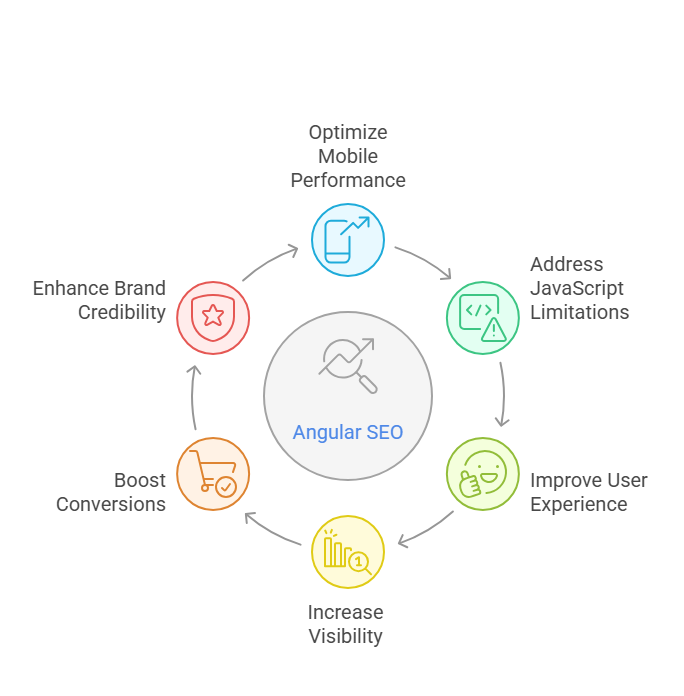
The Rise of Mobile-First Indexing
Google has fully transitioned to mobile-first indexing, meaning it primarily uses your website’s mobile version for ranking and indexing decisions. This shift emphasizes performance and user experience – areas where properly optimized Angular applications excel.
Mobile users demand lightning-fast loading times and smooth interactions. A well-optimized Angular app with server-side rendering and intelligent caching strategies can deliver exceptional mobile experiences.
Google’s Improved JavaScript Crawling – But It’s Not Perfect
Google has made significant improvements to JavaScript processing capabilities. However, limitations still exist that affect Angular applications.
JavaScript rendering requires additional processing time and computational resources. Applications with slow rendering or JavaScript errors may not be properly indexed. Additionally, other search engines like Bing and DuckDuckGo are still developing their JavaScript processing capabilities.
How SEO Directly Impacts Visibility and Conversions
Poor Angular SEO optimization means missing massive amounts of potential organic traffic. Organic search typically accounts for 50-70% of website traffic for most businesses.
Effective SEO optimization impacts multiple business metrics:
- Enhanced user experience: SEO best practices like fast loading times and mobile optimization directly improve user satisfaction
- Higher conversion rates: Better user experiences typically result in increased conversion rates
- Improved brand credibility: High-ranking websites are perceived as more trustworthy and authoritative
- Cost-effective traffic: Organic traffic provides long-term value compared to paid advertising
1. Set Up Angular Universal for Server-Side Rendering (SSR)
Angular Universal implementation is the most impactful optimization you can make for your application’s SEO performance. This single change can dramatically improve your search engine rankings.
What Is Angular Universal?
Angular Universal is Angular’s official server-side rendering solution. Instead of serving an empty HTML shell that gets populated with JavaScript, Angular Universal pre-renders your pages on the server and delivers complete HTML to browsers.
Key benefits include:
- Enhanced crawlability: Search engines receive fully rendered HTML pages, making content indexing straightforward
- Faster first meaningful paint: Users see content immediately, even before JavaScript loads completely
- Better social media sharing: Social platforms can properly extract meta tags and generate content previews
- Improved accessibility: Screen readers and assistive technologies can access content immediately
Step-by-step: Add SSR to Your Angular App
Adding Angular Universal to existing Angular applications is straightforward with the Angular CLI:
Step 1: Install Angular Universal
Navigate to your Angular project directory and run:
ng add @nguniversal/express-engine
This command automatically configures server-side rendering and adds necessary project files.
Step 2: Build and serve your application
New build commands become available after installation:
# Build client and server bundles npm run build:ssr # Serve app with server-side rendering npm run serve:ssr
Step 3: Enable hydration (Angular v16+)
For Angular v16 and later versions, enable hydration for enhanced performance:
import { bootstrapApplication } from '@angular/platform-browser';
import { provideClientHydration } from '@angular/platform-browser';
bootstrapApplication(AppComponent, {
providers: [
provideClientHydration(),
// additional providers
]
});
Hydration allows client-side Angular applications to seamlessly take over server-rendered HTML without complete re-rendering.
Bonus Tip: Use Preboot to Enhance Perceived Performance
Preboot bridges the gap between server-side rendering and client-side hydration by recording user interactions during the loading process and replaying them after hydration completes.
Install preboot:
npm install preboot
Configure preboot in your server-side rendering setup to ensure users don’t lose interactions while your application loads.
2. Manage Meta Tags Dynamically
Static meta tags work for simple websites, but Angular applications require dynamic meta tags that change based on current routes and content. Each page should have unique, descriptive meta titles and descriptions for optimal SEO performance.
Set Meta Titles and Descriptions Based on Route
Angular provides built-in services for meta tag management: the Title service and Meta service.
Step 1: Import required services
import { Component, OnInit } from '@angular/core';
import { Title, Meta } from '@angular/platform-browser';
import { ActivatedRoute } from '@angular/router';
Step 2: Inject services in your component
constructor(
private titleService: Title,
private metaService: Meta,
private route: ActivatedRoute
) {}
Step 3: Set meta tags dynamically
Practical example for a product component:
ngOnInit() {
const product = this.getProductData();
// Set page title
this.titleService.setTitle(`${product.name} | Your Store Name`);
// Set meta description
this.metaService.updateTag({
name: 'description',
content: `Buy ${product.name} for $${product.price}. ${product.description}`
});
// Set Open Graph tags
this.metaService.updateTag({
property: 'og:title',
content: product.name
});
this.metaService.updateTag({
property: 'og:description',
content: product.description
});
// Set Twitter Card tags
this.metaService.updateTag({
name: 'twitter:card',
content: 'summary_large_image'
});
}
Code Snippet Example:
Create a reusable SEO service for application-wide meta tag management:
import { Injectable } from '@angular/core';
import { Title, Meta } from '@angular/platform-browser';
@Injectable({
providedIn: 'root'
})
export class SeoService {
constructor(
private titleService: Title,
private metaService: Meta
) {}
updateSeoData(seoData: {
title: string;
description: string;
image?: string;
url?: string;
}) {
this.titleService.setTitle(seoData.title);
this.metaService.updateTag({
name: 'description',
content: seoData.description
});
this.metaService.updateTag({
property: 'og:title',
content: seoData.title
});
if (seoData.image) {
this.metaService.updateTag({
property: 'og:image',
content: seoData.image
});
}
}
}
3. Improve Core Web Vitals for Angular Apps
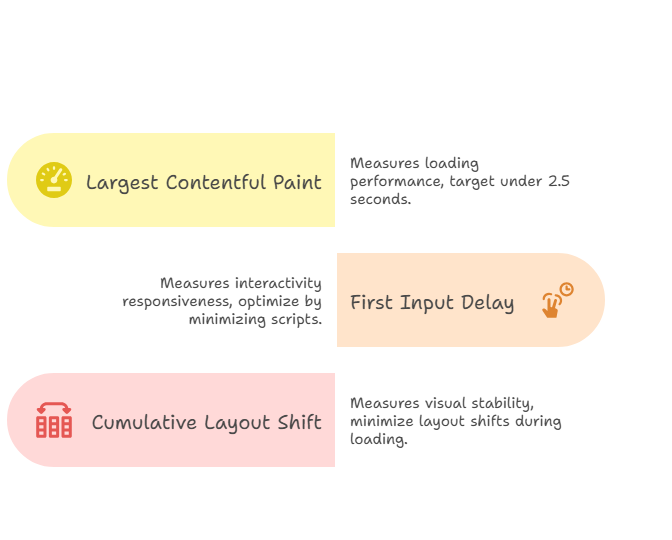
Core Web Vitals are Google’s key metrics for measuring user experience and now serve as official ranking factors. The three main metrics are:
- Largest Contentful Paint (LCP): Measures loading performance
- First Input Delay (FID): Measures interactivity responsiveness
- Cumulative Layout Shift (CLS): Measures visual stability
Optimize Largest Contentful Paint (LCP)
LCP measures how quickly the largest content element loads. Target LCP times under 2.5 seconds for optimal SEO performance.
Implement lazy loading for images:
<!-- Native lazy loading --> <img src="hero-image.jpg" loading="lazy" alt="Hero image"> <!-- Angular CDK lazy loading --> <img *cdkObserveContent src="hero-image.jpg" alt="Hero image">
Defer non-critical JavaScript:
// Use dynamic imports for non-essential features
async loadNonCriticalFeature() {
const module = await import('./non-critical-feature.module');
// Initialize feature after main content loads
}
Improve First Input Delay (FID)
FID measures the time between user interaction and browser response. Optimize FID by:
Minimizing third-party scripts:
<!-- Load scripts asynchronously -->
<script async src="https://third-party-script.com/script.js"></script>
// Load after main app initialization
ngAfterViewInit() {
this.loadThirdPartyScripts();
}
Breaking up long tasks:
// Process data in manageable chunks
async processLargeDatasetAsync(data) {
const results = [];
for (let i = 0; i < data.length; i += 100) { const chunk = data.slice(i, i + 100); const processed = chunk.map(item => processItem(item));
results.push(...processed);
// Yield control to browser
await new Promise(resolve => setTimeout(resolve, 0));
}
return results;
}
Reduce Cumulative Layout Shift (CLS)
Minimize layout shifts during page loading:
Set fixed dimensions for media:
<!-- Always specify dimensions -->
<img src="image.jpg" width="800" height="600" alt="Description">
<!-- Use CSS aspect ratios -->
.image-container {
aspect-ratio: 16 / 9;
width: 100%;
}
Toolbox: Measuring and Monitoring Core Web Vitals
Essential tools for Core Web Vitals optimization:
- Google PageSpeed Insights: Provides lab and field performance data
- Chrome DevTools Lighthouse: Built-in performance auditing
- Google Search Console: Real-world user experience data
- Web Vitals Chrome Extension: Real-time performance monitoring
Integrate Web Vitals reporting in your Angular app:
import { getCLS, getFID, getLCP } from 'web-vitals';
function sendToAnalytics(metric) {
// Send to analytics service
console.log(metric);
}
getCLS(sendToAnalytics);
getFID(sendToAnalytics);
getLCP(sendToAnalytics);
4. Add Structured Data with JSON-LD
Structured data acts as a communication bridge between your content and search engines, helping them understand your content’s context and meaning.
Why Structured Data Matters
Implementing structured data provides multiple SEO benefits:
- Enhanced content understanding: Search engines can accurately categorize and interpret your content
- Rich snippet opportunities: Search results can display additional information like ratings, prices, and images
- Voice search optimization: Structured data helps voice assistants understand and present your content
- Future-proofing: Search engines increasingly rely on structured data for content interpretation
How to Add JSON-LD in Angular
JSON-LD (JavaScript Object Notation for Linked Data) is the preferred structured data format. Implementation in Angular:
Create a structured data service:
import { Injectable, Inject } from '@angular/core';
import { DOCUMENT } from '@angular/common';
@Injectable({
providedIn: 'root'
})
export class StructuredDataService {
constructor(@Inject(DOCUMENT) private document: Document) {}
addStructuredData(data: any): void {
const script = this.document.createElement('script');
script.type = 'application/ld+json';
script.text = JSON.stringify(data);
this.document.head.appendChild(script);
}
removeStructuredData(): void {
const scripts = this.document.querySelectorAll('script[type="application/ld+json"]');
scripts.forEach(script => script.remove());
}
}
Practical Example: Product Schema
Comprehensive product schema implementation:
const productSchema = {
"@context": "https://schema.org",
"@type": "Product",
"name": "SEO-Optimized Sneakers",
"description": "Professional sneakers designed for digital marketers who value performance.",
"image": "https://example.com/sneakers.jpg",
"brand": {
"@type": "Brand",
"name": "SEO Shoes Co."
},
"offers": {
"@type": "Offer",
"priceCurrency": "USD",
"price": "99.99",
"availability": "https://schema.org/InStock"
},
"aggregateRating": {
"@type": "AggregateRating",
"ratingValue": "4.5",
"reviewCount": "127"
}
};
Always test structured data using Google’s Rich Results Test tool to ensure proper formatting and error-free implementation.
5. Optimize for Mobile-First Indexing
With Google’s complete transition to mobile-first indexing, your Angular application’s mobile experience directly impacts search rankings.
Use responsive design principles:
/* CSS Grid for responsive layouts */
.container {
display: grid;
grid-template-columns: repeat(auto-fit, minmax(300px, 1fr));
gap: 1rem;
}
/* Media queries for mobile optimization */
@media (max-width: 768px) {
.desktop-only {
display: none;
}
.mobile-nav {
display: block;
}
}
Ensure accessible tap targets:
/* Mobile-friendly button sizing */
.btn {
min-height: 44px;
min-width: 44px;
padding: 12px 20px;
}
/* Appropriate spacing for touch interactions */
.nav-links {
margin-bottom: 16px;
}
Test mobile user experience using Chrome DevTools Device Mode, Google’s Mobile-Friendly Test, and real device testing when possible.
6. Route Optimization & Preloading Strategies
Proper route configuration enhances both user experience and search engine crawling efficiency.
Manage canonical URLs:
import { Injectable, Inject } from '@angular/core';
import { DOCUMENT } from '@angular/common';
@Injectable({
providedIn: 'root'
})
export class CanonicalService {
constructor(@Inject(DOCUMENT) private document: Document) {}
setCanonicalURL(url?: string): void {
const canURL = url || this.document.URL;
let link: HTMLLinkElement = this.document.querySelector('link[rel="canonical"]');
if (!link) {
link = this.document.createElement('link');
link.setAttribute('rel', 'canonical');
this.document.head.appendChild(link);
}
link.setAttribute('href', canURL);
}
}
Implement route preloading:
import { RouterModule, PreloadAllModules } from '@angular/router';
@NgModule({
imports: [
RouterModule.forRoot(routes, {
preloadingStrategy: PreloadAllModules
})
]
})
export class AppRoutingModule {}
7. Use SEO Testing and Debugging Tools
Regular testing ensures your Angular SEO optimizations perform effectively:
Essential SEO testing tools:
- Google Search Console: Monitor crawl errors, submit sitemaps, and track search performance
- Screaming Frog: Comprehensive site crawling and SEO issue identification
- Chrome DevTools: Performance analysis and rendering debugging
- PageSpeed Insights: Core Web Vitals analysis and optimization recommendations
Generate XML sitemap:
import { Injectable } from '@angular/core';
@Injectable({
providedIn: 'root'
})
export class SitemapService {
generateSitemap(routes: string[]): string {
const baseUrl = 'https://yoursite.com';
const currentDate = new Date().toISOString();
let sitemap = `
`;
routes.forEach(route => {
sitemap += `
${baseUrl}${route}
${currentDate}
weekly
0.8
`;
});
sitemap += ``;
return sitemap;
}
}
8. Image & Asset Optimization
Images significantly impact page loading performance, making optimization crucial for Angular SEO success.
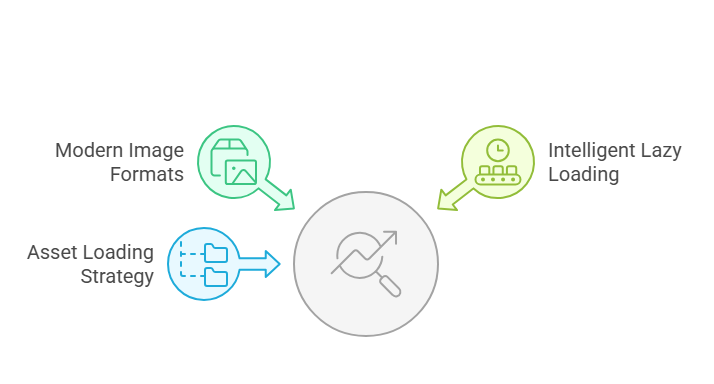
Use modern image formats:
<!-- Progressive image format support --> <picture> <source srcset="hero-image.avif" type="image/avif"> <source srcset="hero-image.webp" type="image/webp"> <img src="hero-image.jpg" alt="Hero image" loading="lazy"> </picture>
Implement intelligent lazy loading:
import { Directive, ElementRef, Input, OnInit } from '@angular/core';
@Directive({
selector: '[appLazyLoad]'
})
export class LazyLoadDirective implements OnInit {
@Input() appLazyLoad: string;
constructor(private el: ElementRef) {}
ngOnInit(): void {
const observer = new IntersectionObserver((entries) => {
entries.forEach(entry => {
if (entry.isIntersecting) {
const img = entry.target as HTMLImageElement;
img.src = this.appLazyLoad;
observer.unobserve(img);
}
});
});
observer.observe(this.el.nativeElement);
}
}
Optimize asset loading strategy:
- Compress images without quality loss
- Use responsive images for different screen sizes
- Defer non-critical assets until after initial page load
- Implement progressive loading for better perceived performance
9. Internationalization and Multilingual SEO
For Angular applications serving multiple languages or regions, proper internationalization setup is essential for SEO success.
Set up Angular i18n:
# Install Angular localization ng add @angular/localize # Extract text for translation ng extract-i18n # Build for multiple locales ng build --localize
Add hreflang tags:
import { Injectable, Inject } from '@angular/core';
import { DOCUMENT } from '@angular/common';
@Injectable({
providedIn: 'root'
})
export class HreflangService {
constructor(@Inject(DOCUMENT) private document: Document) {}
setHreflangTags(alternateUrls: { [key: string]: string }): void {
// Remove existing hreflang tags
const existingTags = this.document.querySelectorAll('link[hreflang]');
existingTags.forEach(tag => tag.remove());
// Add new hreflang tags
Object.entries(alternateUrls).forEach(([lang, url]) => {
const link = this.document.createElement('link');
link.rel = 'alternate';
link.hreflang = lang;
link.href = url;
this.document.head.appendChild(link);
});
}
}
Create language-specific URL structure:
// Subdirectory approach (recommended) https://example.com/en/products https://example.com/fr/produits https://example.com/es/productos
FAQ: Angular SEO
Is Angular good for SEO?
Yes, Angular can achieve excellent SEO performance when properly optimized. With server-side rendering through Angular Universal, dynamic meta tag management, structured data implementation, and Core Web Vitals optimization, Angular applications can rank competitively with traditional websites. The key lies in understanding and implementing the correct optimization techniques.
What’s the fastest way to improve Angular SEO?
The most impactful quick wins are enabling Angular Universal for server-side rendering and implementing dynamic meta tags per route. These two optimizations provide immediate improvements in how search engines crawl and index your content. You can typically implement both within a few days and see results within 2-4 weeks.
Can Google crawl Angular apps?
Yes, Google can crawl Angular applications, but server-side rendering makes indexing faster and more reliable. While Google has enhanced JavaScript rendering capabilities, it still requires additional processing time and resources. SSR ensures search engines receive fully rendered HTML immediately, eliminating potential indexing delays or issues.
How do I test Angular app SEO?
Use a comprehensive testing approach combining multiple tools: Google Search Console for crawl errors and search performance monitoring, Google PageSpeed Insights and Lighthouse for Core Web Vitals analysis, Screaming Frog or Sitebulb for comprehensive site audits, and Chrome DevTools for debugging rendering issues. Regular testing helps identify and resolve SEO issues before they impact rankings.
Conclusion
Angular SEO success requires understanding that optimization goes beyond making your site crawlable. It’s about creating fast, user-friendly experiences that both search engines and users appreciate. By implementing server-side rendering with Angular Universal, optimizing Core Web Vitals, adding structured data, and following mobile-first best practices, you establish a strong foundation for search engine success.
SEO is an ongoing process, not a one-time task. Start with the fundamentals – implement Angular Universal and optimize your meta tags – then gradually work through the additional techniques. With consistent effort and the strategies outlined in this guide, your Angular application will achieve excellent search rankings and drive substantial organic traffic growth.


