If you’ve ever felt overwhelmed trying to optimize your WordPress site for search engines, you’re not alone. The good news? Yoast SEO makes this whole process significantly easier. Think of it as your personal SEO assistant that never sleeps.
Whether you’re a complete beginner or someone who’s been working with WordPress for years, this comprehensive guide will walk you through everything you need to know about Yoast SEO in 2025. We’ll cover the latest features, show you exactly how to set things up, and share proven strategies that deliver real results.
What is Yoast SEO & Why It Matters
Yoast SEO is like having a knowledgeable expert looking over your shoulder while you create content. It’s a WordPress plugin that helps you optimize your website so search engines can understand what your content is about and rank it appropriately.
Here’s what makes it special: instead of requiring you to be an SEO expert, Yoast provides simple, color-coded feedback. Green means you’re good to go, orange means there’s room for improvement, and red means you need to make some changes.
The plugin has been around since 2008, and over 5 million websites use it. That’s not by accident – it genuinely makes SEO more manageable for everyday WordPress users.
Why SEO Plugins Are Essential for WordPress Users

WordPress is fantastic for creating websites, but out of the box, it’s not perfectly optimized for search engines. That’s where SEO plugins come in.
Think about it this way: you could learn to fix your car’s engine, or you could use tools that make the job easier. SEO plugins are those tools for your website.
Here’s what happens without an SEO plugin:
- Your meta descriptions might be missing or poorly formatted
- Your site structure could confuse search engines
- You might accidentally create duplicate content issues
- Important technical SEO elements get overlooked
With Yoast SEO, these technical details are handled automatically, so you can focus on creating great content.
Who Should Use Yoast SEO
The honest answer? Pretty much anyone with a WordPress website. But let’s be more specific:
Bloggers love Yoast because it helps them optimize each post for their target keywords without getting bogged down in technical details.
Small business owners find it invaluable for local SEO features and making sure their websites show up when people search for their services.
eCommerce store owners use it to optimize product pages and category descriptions, which can significantly impact sales.
Content creators appreciate the readability analysis that helps them write content that both search engines and humans love.
Even if you’re just starting out and have no SEO experience, Yoast’s setup wizard will guide you through the basics in about 10 minutes.
Yoast SEO Features: Free vs Premium
Feature Comparison Table (Free vs Premium)
| Feature | Free Version | Premium Version |
|---|---|---|
| Focus Keyword Analysis | 1 focus keyword | 5 focus keywords + related keyphrases |
| Content Analysis | Basic SEO analysis | Advanced SEO analysis |
| Readability Analysis | Yes | Yes + enhanced suggestions |
| XML Sitemaps | Yes | Yes |
| Social Media Integration | Basic | Advanced with previews |
| Redirect Manager | No | Yes |
| Internal Linking Suggestions | No | Yes |
| Content Insights | No | Yes |
| Word Forms Recognition | No | Yes |
| 24/7 Support | Community forums | Priority email support |
Top Free Features Explained
Let’s talk about what you get without spending a dime, because honestly, the free version is quite impressive.
Focus Keyword Analysis: You can set one focus keyword per post, and Yoast will analyze how well you’ve optimized for it. It checks if your keyword appears in your title, headings, content, and meta description.
Content Analysis: This is like having an SEO coach built into your WordPress editor. It gives you real-time feedback on things like title length, meta description quality, and keyword density.
Readability Analysis: Yoast doesn’t just care about search engines – it wants humans to enjoy reading your content too. It checks sentence length, paragraph structure, and use of transition words.
XML Sitemaps: These are automatically generated and help search engines understand your site structure. You don’t need to think about it – Yoast handles this behind the scenes.
Social Media Integration: You can control how your content looks when shared on Facebook, Twitter, and other social platforms.
Premium Features & When to Upgrade
The premium version costs $99 per year, and for many users, the free version is perfectly adequate. But here’s when upgrading makes sense:
If you’re serious about content marketing: The ability to target multiple keywords and get internal linking suggestions can significantly boost your content strategy.
If you’re managing a business website: The redirect manager alone can save you hours of work and prevent lost traffic when you restructure your site.
If you want deeper insights: Content insights show you which words you use most frequently, helping you diversify your vocabulary and avoid keyword stuffing.
If you need support: Priority email support can be a lifesaver when you’re dealing with SEO issues that affect your business.
Latest Updates & WordPress Compatibility (2025)
What’s New in the Latest Version
Yoast has been busy in 2025, and the updates are genuinely useful, not just cosmetic changes.
The biggest improvement is the enhanced AI-powered content analysis. It now better understands context and synonyms, so you’re not penalized for using natural language variations of your focus keyword.
They’ve also improved the page speed impact. Earlier versions could slow down your admin area, but the latest update is noticeably faster, especially when editing large posts.
The social media previews are now more accurate, showing you exactly how your content will appear across different platforms. This might seem minor, but it can significantly impact click-through rates from social media.
Recent Compatibility Changes with WordPress
Yoast now works seamlessly with the WordPress block editor (Gutenberg), and they’ve finally resolved the compatibility issues that plagued earlier versions.
If you’re using WordPress 6.4 or later, you’ll notice that Yoast’s interface feels more integrated with the core WordPress experience. The SEO analysis appears in the sidebar without cluttering your editing space.
They’ve also improved compatibility with popular page builders like Elementor and Beaver Builder. The content analysis now works properly even with complex page layouts.
How to Keep Your Plugin Updated
This might seem obvious, but staying updated is crucial for both security and functionality.
Yoast releases updates regularly, and you’ll see notifications in your WordPress dashboard. Here’s the smart way to handle updates:
- Always backup your site before updating (use a plugin like UpdraftPlus)
- Update during low-traffic hours to minimize impact if something goes wrong
- Test your site after updating to make sure everything works properly
- If you’re using the premium version, your license needs to be active to receive updates
Pro tip: Enable automatic updates for minor releases, but manually handle major version updates so you can test thoroughly.
Core Features Explained (Step-by-Step)
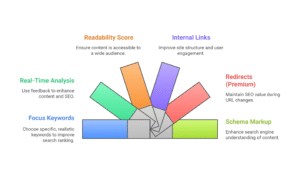
1. Setting Up Focus Keywords
This is where most people start, and it’s simpler than you might think.
When you’re writing a post, scroll down to the Yoast SEO section below your content editor. You’ll see a field labeled “Focus keyphrase.” This is where you enter the main keyword you want this page to rank for.
Here’s how to choose a good focus keyword:
- Think about what your ideal reader would search for
- Be specific rather than generic (“WordPress SEO tips” vs “SEO”)
- Make sure it’s something you can realistically rank for
- Use tools to find related questions people ask
Once you enter your focus keyword, Yoast will analyze your content and give you specific suggestions for improvement.
2. Real-Time Content & SEO Analysis
This is where Yoast really shines. As you write, it’s constantly analyzing your content and giving you feedback.
The SEO analysis looks at technical factors:
- Is your focus keyword in the title?
- Is your meta description the right length?
- Are you using your keyword in headings?
- Is your content long enough to be comprehensive?
Don’t obsess over getting everything green. Orange is often perfectly fine, and sometimes following Yoast’s suggestions too rigidly can make your content sound unnatural.
The key is understanding why each suggestion matters and then deciding whether it makes sense for your specific content.
3. Readability Score & Recommendations
Yoast’s readability analysis is based on the Flesch Reading Ease test, which considers factors like sentence length and syllable count.
Here’s what it checks:
- Sentence length (shorter is generally better for web content)
- Paragraph length (keep them under 150 words)
- Use of transition words (however, therefore, because, etc.)
- Use of active vs passive voice
- Subheading distribution (break up long sections)
The goal isn’t to write at an elementary school level, but to make your content accessible to as many people as possible. Even complex topics can be explained clearly.
4. Adding Internal Links and Cornerstone Content
Internal linking is one of the most underrated SEO strategies, and Yoast makes it much easier.
First, identify your cornerstone content – these are your most important pages that you want to rank highly. Mark them as cornerstone in Yoast, and the plugin will remind you to link to them from other relevant posts.
When writing new content, look for opportunities to link to your existing posts. Yoast’s premium version will even suggest relevant internal links automatically.
Good internal linking helps in two ways: it helps search engines understand your site structure, and it keeps visitors on your site longer.
5. Managing Redirects (Premium)
If you have the premium version, the redirect manager is incredibly useful for maintaining SEO value when you change URLs.
Common scenarios where you need redirects:
- You’re restructuring your site and changing permalinks
- You’re deleting old content but want to redirect traffic to related posts
- You’re fixing broken internal links
- You’re moving from HTTP to HTTPS
Yoast makes this simple with a user-friendly interface. Just enter the old URL and the new destination, and it handles the technical implementation.
6. Implementing Schema Markup Automatically
Schema markup is code that helps search engines understand your content better, potentially leading to rich snippets in search results.
Yoast automatically adds appropriate schema markup for:
- Articles and blog posts
- Local business information
- Products (when used with WooCommerce)
- Reviews and ratings
- FAQ sections
You don’t need to understand the technical details – Yoast handles this automatically based on your content type and settings.
Yoast SEO Integrations: Go Beyond the Basics
Google Search Console
Connecting Yoast to Google Search Console gives you valuable insights directly in your WordPress dashboard.
Once connected, you can see:
- Which keywords your content is ranking for
- Click-through rates from search results
- Pages that need improvement
- Crawl errors that need fixing
To set this up, go to Yoast SEO > General > Webmaster Tools and follow the connection wizard. It takes about 5 minutes and provides insights that can guide your content strategy.
SEMrush and Wincher Integration for Keyword Research
Yoast partners with SEMrush and Wincher to provide keyword research directly in your WordPress editor.
With these integrations, you can:
- Research keyword difficulty and search volume
- Find related keywords and phrases
- Track your rankings over time
- Identify content gaps in your niche
While these are premium integrations, they can streamline your workflow significantly if you’re serious about content marketing.
WooCommerce SEO Features (Premium)
If you’re running an online store, Yoast’s WooCommerce integration is extremely valuable.
It automatically optimizes:
- Product page titles and descriptions
- Category and tag pages
- Schema markup for products, including prices and availability
- Breadcrumb navigation for better user experience
The plugin also prevents duplicate content issues that are common with eCommerce sites, such as multiple URLs for the same product.
Performance Impact & SEO Metrics Tracking
Does Yoast Slow Down Your Site?
This is a legitimate concern, and the honest answer is: it depends on your hosting and how you’ve configured it.
Yoast does add some overhead, but for most sites, the impact is minimal. Here’s what actually affects performance:
- The admin interface can be slower when editing posts with lots of content
- XML sitemap generation uses some server resources
- The database stores additional SEO metadata
However, the 2025 updates have significantly improved performance. Most users won’t notice any slowdown on the front-end of their site.
If you’re concerned about speed, you can:
- Disable features you don’t use (like social media integration if you don’t need it)
- Use a good caching plugin like WP Rocket
- Choose quality hosting that can handle the additional database queries
How to Monitor SEO Impact Using Site Tools
Installing Yoast is just the beginning – you need to track whether it’s actually helping your SEO.
Key metrics to monitor:
- Organic traffic growth (use Google Analytics)
- Keyword rankings (Google Search Console or tools like Ahrefs)
- Click-through rates from search results
- Pages per session and bounce rate improvements
Don’t expect overnight results. SEO improvements typically take 3-6 months to show significant impact, so be patient and consistent.
Using Yoast with Google Analytics
While Yoast doesn’t directly integrate with Google Analytics, the two tools complement each other perfectly.
Use Google Analytics to track:
- Which optimized pages are getting the most traffic
- How users behave after finding your site through search
- Which blog posts have the highest engagement
- Conversion rates from organic traffic
Set up goals in Google Analytics to track actions that matter to your business, whether that’s newsletter signups, contact form submissions, or product purchases.
Use Case Walkthroughs
Bloggers: Optimizing Posts for Maximum Reach
Let’s walk through optimizing a blog post from start to finish.
Sarah runs a food blog and wants to optimize a post about “easy weeknight dinner recipes.” Here’s her process:
Step 1: She researches her focus keyword using Yoast’s SEMrush integration and chooses “quick dinner recipes” because it has good search volume but isn’t overly competitive.
Step 2: She writes her post naturally, focusing on providing genuine value to her readers.
Step 3: She uses Yoast’s analysis to refine her title, making sure it includes her focus keyword and stays under 60 characters.
Step 4: She writes a compelling meta description that includes her keyword and entices people to click.
Step 5: She adds internal links to her other recipe posts and marks her most popular recipes as cornerstone content.
Result: Her post ranks on page one for “quick dinner recipes” within four months and becomes one of her most popular posts.
Small Businesses: Local SEO Using Yoast
Mike owns a plumbing business in Austin, Texas. Here’s how he uses Yoast for local SEO:
Local Business Setup: He fills out all the local business information in Yoast, including his address, phone number, and service areas.
Location-Specific Content: He creates pages for “Austin plumbing services,” “emergency plumber Austin,” and similar local keywords.
Schema Markup: Yoast automatically adds local business schema, helping Google understand his service area and contact information.
Google My Business Integration: While not directly through Yoast, he ensures his website information matches his Google My Business profile exactly.
Result: He now appears in the local pack for plumbing-related searches in Austin, significantly increasing his service calls.
eCommerce Stores: Optimizing Product Pages
Emma runs an online jewelry store using WooCommerce. Here’s her product page optimization strategy:
Product Titles: She includes important keywords naturally in product titles (“Sterling Silver Hoop Earrings – Handmade Artisan Jewelry”).
Product Descriptions: She writes detailed descriptions that include relevant keywords while focusing on benefits and features customers care about.
Category Optimization: She optimizes category pages with helpful content, not just product listings.
Image SEO: She uses descriptive alt text for all product images, which Yoast helps her track and optimize.
Result: Her product pages rank well for specific jewelry terms, and her organic traffic has increased by 150% over six months.
Yoast SEO vs Other SEO Plugins
Yoast SEO vs Rank Math
Rank Math is Yoast’s biggest competitor, and honestly, both are excellent choices. Here’s the realistic comparison:
Yoast Advantages:
- More mature plugin with longer track record
- Better documentation and learning resources
- More conservative approach that’s less likely to break things
- Superior customer support for premium users
Rank Math Advantages:
- More features in the free version
- Built-in Google Analytics integration
- More advanced schema markup options
- Slightly better performance
The choice often comes down to personal preference and specific needs. If you’re just starting out, Yoast’s gentler learning curve might be better. If you want more advanced features for free, Rank Math could be the better choice.
Yoast SEO vs All in One SEO
All in One SEO (AIOSEO) is another popular option, especially for users who want more control over technical settings.
Yoast Strengths vs AIOSEO:
- Better content analysis and writing assistance
- More user-friendly interface for beginners
- Better readability analysis
- More educational content and guidance
AIOSEO Strengths vs Yoast:
- More flexible for advanced users
- Better performance on some hosting setups
- More customization options
- Different pricing structure that some users prefer
What Makes Yoast Stand Out?
After using multiple SEO plugins, here’s what genuinely makes Yoast different:
Educational Approach: Yoast doesn’t just tell you what to do – it explains why. This helps you become a better SEO practitioner over time.
Conservative Philosophy: Yoast tends to follow best practices rather than trying to game the system. This means more stable, long-term results.
Content Focus: While other plugins focus heavily on technical SEO, Yoast puts equal emphasis on content quality and readability.
Community and Support: The Yoast community is incredibly active, and finding answers to questions is usually straightforward.
Beginner-Friendly Setup Guide
Step-by-Step Plugin Installation & Setup
Let’s get you set up properly from the beginning. This process takes about 15 minutes and sets the foundation for all your future SEO efforts.
Step 1: Installation
- Go to your WordPress dashboard
- Navigate to Plugins > Add New
- Search for “Yoast SEO”
- Click “Install Now” and then “Activate”
Step 2: Access the Setup Wizard
- After activation, you’ll see a notification to run the configuration wizard
- Click “Start the wizard” or go to SEO > General > Configuration
Step 3: Basic Information
- Choose whether your site represents a company or person
- Enter your company name or personal name
- Upload your logo (this helps with brand recognition in search results)
Using the Configuration Wizard
The configuration wizard asks important questions that affect how your site appears in search results. Here’s how to answer them:
Site Representation: Choose “Company” if you’re representing a business, “Person” if it’s a personal blog or personal brand.
Search Engine Visibility: The wizard will ask which post types should be visible to search engines. For most sites, you want posts and pages visible, but you might hide things like portfolio items or testimonials depending on your strategy.
Multiple Authors: If you’re the only person writing content, choose “No.” If you have multiple contributors, choose “Yes” to enable author archives.
Social Profiles: Enter your social media profiles. This helps search engines connect your content with your social presence.
Best Settings for Beginners
Once you’ve completed the wizard, there are a few additional settings that beginners should configure:
Permalink Settings (WordPress Settings > Permalinks): Choose “Post name” structure if you haven’t already. This creates cleaner, more SEO-friendly URLs.
Reading Settings (WordPress Settings > Reading): Make sure “Search engine visibility” is unchecked unless you’re still building your site.
Yoast Titles & Metas: The default settings are good for most sites, but you can customize how your site title appears in search results.
XML Sitemaps: These are enabled by default, which is what you want. You can submit your sitemap to Google Search Console by going to yourdomain.com/sitemap_index.xml.
Pro Tips from SEO Experts
How to Choose the Right Focus Keyword
This is where many people struggle, so let’s break it down systematically.
Start with Intent: Ask yourself what problem your content solves. Your focus keyword should reflect what someone would search for when they have that problem.
Use the Goldilocks Principle: Your keyword shouldn’t be too broad (“marketing”) or too narrow (“blue widget marketing for left-handed people in Toledo”). It should be just right for your audience and authority level.
Check the Competition: Search for your potential keyword and look at the first page results. Can you create content that’s better than what’s currently ranking? If the first page is dominated by huge brands with massive budgets, consider a more specific variation.
Think Long-term: Choose keywords that align with your business goals, not just what might get quick traffic.
Fixing Common SEO Errors with Yoast
Here are the most common issues new users face and how to fix them:
“No focus keyword was set for this page”: This isn’t always a problem. Not every page needs a focus keyword, especially pages like “About Us” or “Contact.”
“The focus keyword doesn’t appear in the first paragraph”: Don’t force your keyword unnaturally into the first paragraph. If it fits naturally, great. If not, make sure it appears early in your content where it makes sense.
“The meta description is too long”: Keep meta descriptions under 155 characters. Think of them as ad copy – they should entice people to click.
“You have not used your focus keyword in any subheading”: Use variations and synonyms in your headings rather than repeating the exact keyword. This sounds more natural and helps with semantic SEO.
How to Optimize Snippets Effectively
Your snippet (title and meta description) is like a mini-advertisement in search results. Here’s how to make it compelling:
Title Optimization:
- Include your focus keyword near the beginning
- Keep it under 60 characters
- Make it descriptive and enticing
- Include your brand name if there’s space
Meta Description Best Practices:
- Write for humans, not just search engines
- Include your focus keyword naturally
- Add a clear call-to-action
- Make it unique for each page
Remember: your goal is to get people to click through to your site, so focus on being helpful and compelling rather than just keyword-focused.
FAQs About Yoast SEO
Is Yoast Enough for Good SEO?
The short answer: Yoast is a powerful tool, but it’s not magic.
Yoast handles many technical SEO aspects automatically and guides you toward better content optimization. However, SEO success ultimately depends on:
- Creating genuinely helpful content
- Building a website that provides good user experience
- Earning backlinks from other reputable sites
- Consistently publishing quality content
- Understanding your audience’s needs
Think of Yoast as an excellent foundation and guide, but you still need to do the work of creating valuable content and promoting it effectively.
Do I Need Premium to Rank Higher?
Absolutely not. The free version of Yoast provides everything most sites need for solid SEO.
Premium features are conveniences and advanced tools, not ranking factors. Google doesn’t care whether you used free or premium Yoast – it cares about the quality and relevance of your content.
Consider upgrading to premium if:
- You’re managing multiple websites and want to save time
- You need advanced features like redirect management
- You want internal linking suggestions to streamline your workflow
- You need priority support for business-critical issues
But remember: many successful websites rank well using only the free version.
Can I Use Yoast and Rank Math Together?
Technically possible, but absolutely not recommended.
Running multiple SEO plugins simultaneously can cause:
- Conflicting meta tags and schema markup
- Duplicate XML sitemaps
- Performance issues and slower page loading
- Confusing or contradictory SEO recommendations
If you want to switch from one to the other, both plugins offer migration tools to transfer your settings and data. Choose one plugin, configure it properly, and stick with it.
Final Thoughts
Remember, SEO is a long-term strategy, not a quick fix. Focus on creating valuable content, optimizing it thoughtfully with Yoast’s guidance, and being patient with the results. With consistent effort and the right tools, you can significantly improve your website’s search engine visibility and attract more of the right visitors to your site.
The best SEO strategy is one that puts your audience’s needs first while making it easy for search engines to understand and recommend your content.


