Picture this: You’ve spent months creating exceptional content for your website, but Google is treating your pages like unwanted twins. Your rankings are suffering, and you can’t figure out why. The culprit? Duplicate content issues that could be solved with proper URL canonicalization.
If you’ve ever wondered why your perfectly good pages aren’t ranking as well as they should, or if you’re drowning in technical SEO jargon, this comprehensive guide is your lifeline. We’re going to break down everything you need to know about canonical URLs in plain English, with real examples you can implement immediately.
According to Moz Technical SEO Study, 67% of websites have duplicate content issues that negatively impact their search rankings.
What is URL Canonicalization?
Let’s start with the fundamentals. URL canonicalization is like telling Google which version of your content is the “official” one when you have multiple URLs displaying the same or very similar content. Think of it as raising your hand in class and saying, “Hey Google, this page right here is the one I want you to focus on and rank.”
“Canonical tags are one of the most misunderstood yet powerful technical SEO tools. When implemented correctly, they can consolidate ranking power and eliminate confusion for search engines.” – Brian Dean, Backlinko
Definition of a Canonical URL
A canonical URL is simply the preferred version of a webpage when multiple versions exist. It’s the URL you want search engines to index and display in search results. The canonical URL acts as the master copy, while other versions become duplicates that point back to it.
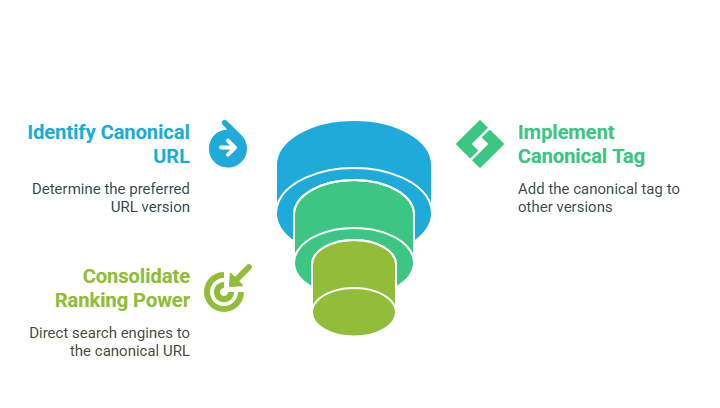
For example, let’s say your product page can be accessed through these URLs:
- https://yoursite.com/products/red-shoes
- https://yoursite.com/products/red-shoes?color=red
- https://yoursite.com/products/red-shoes?utm_source=email
- https://yoursite.com/products/red-shoes/
Even though these URLs might display identical content, search engines see them as separate pages. By setting a canonical URL, you’re telling Google that https://yoursite.com/products/red-shoes is the main version, and the others are just variations.
Why Do Canonical URLs Matter?
Here’s where things get critical for your SEO success. Without proper canonicalization, you’re essentially competing against yourself. Search engines get confused about which page to rank, and your SEO authority gets diluted across multiple versions of the same content.
Research from Ahrefs’ 2024 SEO Report shows that sites with proper canonical implementation see an average 15% improvement in organic traffic within 6 months.
Think about it this way: imagine you’re trying to build a reputation in your town, but people know you by five different names. Some people might know your work under one name, others under another name. Your reputation gets fragmented instead of building into one strong, recognizable brand. That’s exactly what happens to your web pages without canonical tags.
Canonical URLs help you:
- Consolidate ranking signals to one preferred URL
- Prevent keyword cannibalization
- Avoid duplicate content penalties
- Improve crawl efficiency and budget allocation
- Strengthen your overall SEO performance and authority
Real-World Example: www.domain.com vs domain.com/page/1
Let’s examine a real scenario that trips up many website owners. Imagine you run a blog, and your homepage displays your latest 10 posts. But you also have pagination, so page 2 shows posts 11-20, page 3 shows posts 21-30, and so on.
Now, here’s the problem: your homepage (domain.com) and your first page of posts (domain.com/page/1) might show identical content. To a search engine, these look like two different pages with duplicate content.
The smart move? Set domain.com as the canonical URL and point domain.com/page/1 to it. This way, you’re telling Google, “These pages show the same content, but please treat domain.com as the main version.”
This same principle applies to www vs non-www versions. If both www.yoursite.com and yoursite.com work, pick one as your canonical version and maintain consistency across your entire site.
The rel=”canonical” Tag: How It Works
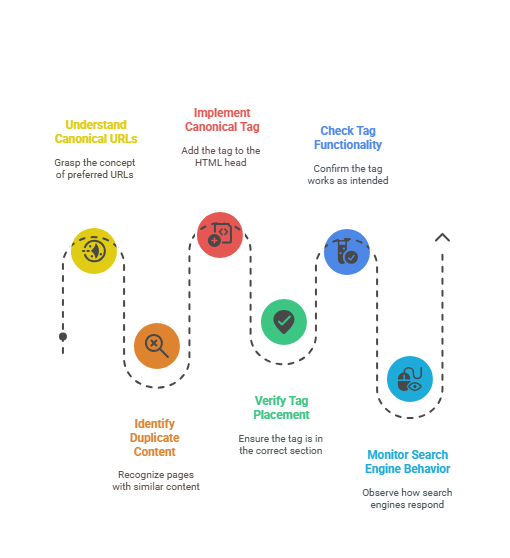
Now that we understand what canonical URLs are, let’s dive into the technical implementation. Don’t worry – it’s not as intimidating as it sounds. The rel=”canonical” tag is actually quite straightforward once you grasp the fundamentals.
“The canonical tag is a hint, not a directive. Google reserves the right to ignore it if other signals on your site contradict your canonical choice.” – John Mueller, Google Search Advocate
Basic Syntax of rel=”canonical”
The canonical tag is an HTML element that goes in the head section of your webpage. Here’s the exact syntax:
<link rel=”canonical” href=”https://yoursite.com/preferred-url/” />
That’s it. Elegant and simple. Let’s break down each component:
- link: This tells the browser it’s a link element
- rel=”canonical”: This specifies the canonical relationship
- href=”…”: This contains the URL of your preferred page
Here’s a practical example. Let’s say you have a product page accessible with different parameters:
Original URL: https://shop.com/shoes?color=red&size=8&source=email
Canonical tag: <link rel=”canonical” href=”https://shop.com/shoes” />
This tells search engines that regardless of those parameters, the main version of this page is simply https://shop.com/shoes.
Where to Place the Canonical Tag
The canonical tag must be placed in the <head> section of your HTML document. It won’t function if you place it in the body or footer. Think of the head section as the instruction manual for search engines – it’s where you put all the behind-the-scenes information that helps them understand your page.
Here’s how it appears in context:
<html>
<head>
<title>Your Page Title</title>
<meta name=”description” content=”Your meta description”>
<link rel=”canonical” href=”https://yoursite.com/canonical-url/” />
</head>
<body>
Your page content goes here…
</body>
</html>
Most modern content management systems facilitate this process. WordPress, for example, often adds canonical tags automatically, though you should verify they’re pointing to the correct URLs.
Canonical Tags vs. 301 Redirects vs. Noindex
This is where people often get confused, so let’s clarify this once and for all. These three tools solve similar problems but work in completely different ways.
Canonical tags are like a gentle suggestion. You’re telling search engines, “Hey, I prefer this version, but users can still access all the other versions.” The duplicate pages remain accessible to visitors.
301 redirects are more authoritative. They automatically send both users and search engines from the old URL to the new one. The old URL becomes inaccessible to users.
Noindex tags tell search engines, “Don’t include this page in search results at all.” Users can still visit the page if they have a direct link, but it won’t appear in Google.
When should you use each approach?
- Use canonical tags when you want to keep multiple versions accessible but prefer one for SEO purposes
- Use 301 redirects when you’re permanently moving content or consolidating pages
- Use noindex when you want pages to exist but never appear in search results
According to Search Engine Land’s Technical SEO Survey, 43% of SEO professionals misuse these three methods, leading to ranking losses.
When and Where to Use Canonical Tags
Understanding when to implement canonical tags is just as crucial as knowing how to implement them. Let’s explore the most common scenarios where canonical tags can save your SEO performance.
Product Pages with Similar Content
E-commerce sites face this challenge constantly. You might have products that are nearly identical except for small variations like color, size, or material. Each variation gets its own URL, but the content is 90% identical.
For example, imagine you sell t-shirts:
- yourstore.com/red-cotton-tshirt
- yourstore.com/blue-cotton-tshirt
- yourstore.com/green-cotton-tshirt
If these pages have nearly identical descriptions, specifications, and content, you might choose the most popular color as your canonical version and point the others to it. Alternatively, you could create a main product page (yourstore.com/cotton-tshirt) and make that the canonical for all color variations.
The key question is: “If someone searches for this product, which page do I most want them to discover?” That’s your canonical page.
UTM-Tagged URLs and Tracking Parameters
Marketing campaigns create some of the messiest URL situations. You might have the same page accessible through dozens of different URLs with tracking parameters:
- yoursite.com/landing-page
- yoursite.com/landing-page?utm_source=facebook&utm_campaign=summer2025
- yoursite.com/landing-page?utm_source=email&utm_campaign=newsletter
- yoursite.com/landing-page?source=google&medium=cpc
All of these display identical content to users, but search engines see them as separate pages. The solution is straightforward: set the clean URL (yoursite.com/landing-page) as the canonical for all tracked versions.
This way, you can still track your marketing campaigns effectively without creating SEO complications.
Printable Versions or PDF Downloads
Many websites offer printer-friendly versions of their articles or alternate formats like PDFs. These often contain the same content as the main page but with different styling or formatting.
For instance:
- yoursite.com/article/seo-guide (main article)
- yoursite.com/article/seo-guide?print=1 (printer version)
- yoursite.com/article/seo-guide.pdf (PDF version)
The main article should be your canonical version, with the printer and PDF versions pointing back to it. This ensures your main content receives all the SEO credit while still providing helpful alternatives for your users.
Paginated Series and Sorting Filters
Pagination and sorting options are canonical tag opportunities. Consider a blog category page that displays 10 articles per page:
- yoursite.com/blog/seo-tips (page 1)
- yoursite.com/blog/seo-tips/page/2 (page 2)
- yoursite.com/blog/seo-tips/page/3 (page 3)
Or an e-commerce category with sorting options:
- yourstore.com/shoes
- yourstore.com/shoes?sort=price-low
- yourstore.com/shoes?sort=popularity
- yourstore.com/shoes?sort=newest
In both cases, the main category page (without pagination or sorting parameters) should be your canonical. This consolidates the SEO value while maintaining all the user-friendly navigation options.
Advanced Canonicalization for Complex Websites
As websites grow more sophisticated, canonical tag implementation becomes more nuanced. Let’s tackle some advanced scenarios that often challenge even experienced SEO professionals.
“Complex sites require strategic canonical planning. It’s not just about avoiding duplicate content – it’s about channeling your site’s authority to the pages that matter most.” – Neil Patel, NeilPatel.com
Canonicalization for E-commerce Sites
E-commerce sites face unique challenges because they often have thousands of product variations, category pages, and user-generated content. Here’s how to handle the most common situations:
Product Variants: When you have products in multiple colors, sizes, or styles, you have several strategic approaches. You can either make each variant canonical to itself (if they’re significantly different) or choose a master product page as the canonical for all variants.
For example, if you sell iPhone cases:
- Option 1: Each color has its own canonical (beneficial if each color has unique content and reviews)
- Option 2: All colors point to a main “iPhone Cases” page (effective if content is mostly identical)
Category Pages: Your category pages might be accessible through multiple paths. For instance:
- yourstore.com/category/mens-shoes
- yourstore.com/mens/shoes
- yourstore.com/shoes/mens
Select the most logical URL structure and make that canonical across your entire site. Consistency is paramount for SEO success.
Handling Faceted Navigation and Filters
Faceted navigation is an e-commerce challenge for SEO if not handled properly. When users can filter by brand, price, color, size, and features, you can end up with millions of URL combinations:
- yourstore.com/shoes
- yourstore.com/shoes?brand=nike
- yourstore.com/shoes?brand=nike&color=red
- yourstore.com/shoes?brand=nike&color=red&size=10
- yourstore.com/shoes?brand=nike&color=red&size=10&price=50-100
Here’s a strategic approach:
- Make single-filter pages canonical to themselves if they’re valuable (like yourstore.com/shoes?brand=nike)
- Make multi-filter combinations point back to the main category or single-filter page
- Use noindex for filter combinations that create thin or duplicate content
The goal is to preserve the SEO value of important category and brand pages while preventing filter combinations from cluttering search results.
Dealing with Canonicals in JavaScript-Rendered Pages
Single-page applications and JavaScript-heavy sites present special challenges. If your content loads dynamically, you need to ensure canonical tags are present when the page first loads, not added later by JavaScript.
Here’s what works effectively:
- Include canonical tags in the initial HTML (server-side rendering)
- If you must use JavaScript, add canonical tags before other scripts execute
- Use prerendering or server-side rendering for critical pages
- Test your canonical tags with tools that render JavaScript
Remember, search engines are improving at processing JavaScript, but it’s still safer to have critical SEO elements like canonical tags available in the initial HTML.
Canonical Tags in CMS Platforms (WordPress, Shopify, etc.)
Most modern content management systems handle basic canonicalization automatically, but you should verify they’re implementing it correctly.
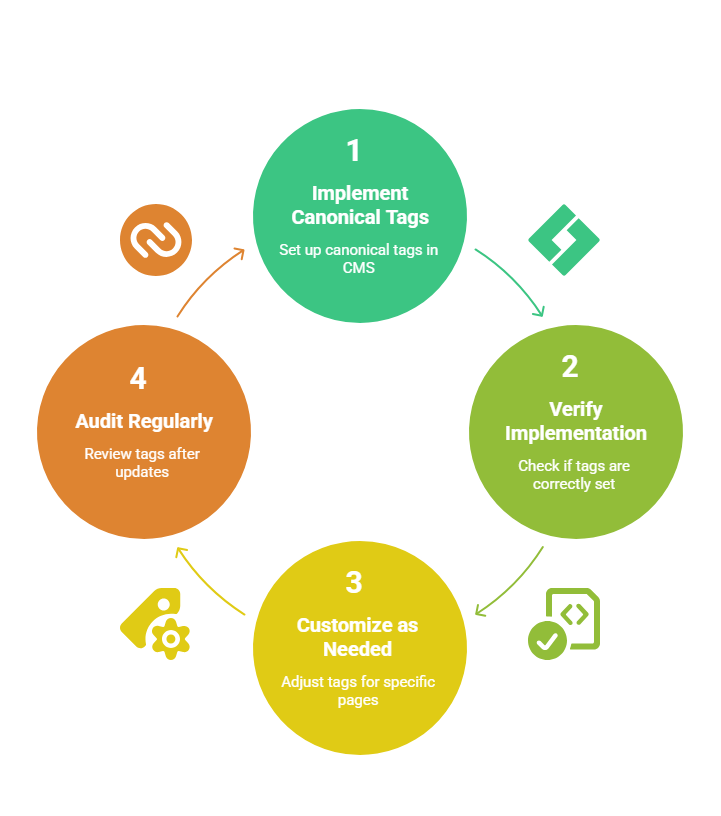
WordPress: WordPress adds self-referencing canonical tags by default. SEO plugins like Yoast or RankMath provide more control over canonical URLs. Always verify that your homepage canonical points to your preferred domain (www vs non-www).
Shopify: Shopify automatically adds canonical tags to product and collection pages. However, you might need to customize canonicals for blog posts or custom pages. Be especially careful with product variants and collection filters.
Magento: Magento can be challenging because it often creates multiple URLs for the same product through different category paths. Ensure your canonical tags point to a consistent URL structure.
The key with any CMS is to audit your canonical implementation regularly, especially after updates or when adding new functionality.
Common Canonicalization Mistakes (And How to Fix Them)
Even experienced SEO professionals make canonical tag mistakes. Let’s examine the most common errors and how to fix them before they impact your rankings.
Data from SEMrush’s 2024 Technical SEO Audit reveals that 58% of websites have at least one critical canonical error that could be harming their search performance.
Wrong canonical pointing to a 404 or redirected page
This is like giving someone directions to a house that doesn’t exist. If your canonical tag points to a URL that returns a 404 error or redirects somewhere else, search engines get confused and might ignore your canonical altogether.
Common scenarios:
- You changed a URL structure but forgot to update canonical tags
- You deleted a page that other pages were using as their canonical
- Your canonical URL has a typo or formatting error
- You’re using HTTP canonicals on an HTTPS site
How to fix it:
- Audit all your canonical tags using tools like Screaming Frog
- Verify that canonical URLs return 200 status codes
- Confirm canonical URLs don’t redirect to other pages
- Update any broken canonical tags immediately
Canonical tag conflicts (multiple tags per page)
Having multiple canonical tags on one page is like trying to drive in two directions simultaneously. Search engines will typically pick one or ignore them all, neither of which is ideal for your SEO.
This often happens when:
- Your CMS adds automatic canonicals, but you also add manual ones
- Different plugins or themes conflict with each other
- You have both HTTP header and HTML canonical tags
How to fix it:
- Check your page source for multiple canonical tags
- Disable automatic canonicals if you’re setting them manually
- Choose either HTTP header or HTML canonicals, not both
- Test pages after making changes to ensure only one canonical exists
Self-referencing canonical only on canonical pages
This mistake is subtle but significant. Many sites only add canonical tags to their preferred pages but forget to add them to duplicate pages. This misses the entire purpose of canonicalization.
Wrong approach:
- yoursite.com/product (has canonical pointing to itself)
- yoursite.com/product?color=red (no canonical tag)
Correct approach:
- yoursite.com/product (has canonical pointing to itself)
- yoursite.com/product?color=red (has canonical pointing to yoursite.com/product)
Every page should have a canonical tag, even if it’s pointing to itself.
Canonical tags ignored due to incorrect implementation
Sometimes your canonical tags are technically correct but search engines ignore them. This usually happens when your canonicals conflict with other signals on your site.
Common causes:
- Your canonical page has a noindex tag
- Internal links predominantly point to non-canonical versions
- Your sitemap includes non-canonical URLs
- The canonical and actual page content are too different
How to fix it:
- Ensure canonical pages are indexable
- Update internal links to point to canonical versions
- Clean up your sitemap to include only canonical URLs
- Make sure canonical pages contain the primary content
Canonicalization for Mobile Sites and AMP
Mobile-first indexing and Accelerated Mobile Pages (AMP) add extra layers of complexity to canonicalization. Let’s break down how to handle these scenarios correctly.
Canonical AMP to Desktop and Reverse
AMP pages create an interesting canonical situation because you have two versions of the same content: your regular page and your AMP page. Here’s how the canonical relationship should work:
On your AMP page: The canonical should point to your regular (non-AMP) page
On your regular page: You should have an amphtml link pointing to your AMP version
For example:
Regular page (yoursite.com/article):
<link rel=”amphtml” href=”https://yoursite.com/article/amp”>
<link rel=”canonical” href=”https://yoursite.com/article”>
AMP page (yoursite.com/article/amp):
<link rel=”canonical” href=”https://yoursite.com/article”>
This tells search engines that your regular page is the canonical version, while the AMP page is an alternative format. Google can then choose to display either version in search results based on the user’s context and device.
Mobile-friendly Pages with Separate URLs
Some sites still use separate mobile URLs (like m.yoursite.com). If you’re in this situation, here’s how to handle canonicals:
If mobile and desktop content are identical: Point the mobile version’s canonical to the desktop version.
If mobile and desktop content are significantly different: Each version should be canonical to itself, but use alternate tags to show the relationship.
Example for identical content:
Desktop: yoursite.com/page
Mobile: m.yoursite.com/page (canonical points to yoursite.com/page)
However, responsive design is strongly recommended over separate mobile URLs for both user experience and SEO simplicity.
How Google Chooses Canonicals Across Devices
With mobile-first indexing, Google primarily uses the mobile version of your content for indexing and ranking. This affects how canonical signals work:
- Google examines canonical tags on the mobile version first
- If mobile and desktop versions have conflicting canonicals, mobile usually takes precedence
- Your mobile page’s canonical tags should be consistent with desktop
- Internal linking structure should support your canonical choices across all devices
The key takeaway? Ensure your canonical implementation works correctly on mobile devices, not just desktop computers.
Canonical Tags and hreflang for International SEO
International websites face the complex challenge of managing both canonical tags and hreflang attributes. When implemented incorrectly, these can conflict with each other and confuse search engines.
The Relationship Between rel=”canonical” and hreflang
Here’s the fundamental principle: canonical tags and hreflang tags serve different purposes and should work together, not against each other.
Canonical tags handle duplicate content within the same language/region
Hreflang tags handle similar content across different languages/regions
For example, let’s say you have an English page about running shoes:
- yoursite.com/running-shoes (English, US)
- yoursite.com/running-shoes?color=red (English, US – duplicate content)
- yoursite.co.uk/running-shoes (English, UK)
- yoursite.fr/chaussures-course (French)
Here’s how to handle this strategically:
- The red color variation should have a canonical pointing to yoursite.com/running-shoes
- Each regional/language version should be canonical to itself
- All versions should have hreflang tags pointing to each other
“International SEO requires a delicate balance between canonical tags and hreflang. The key is understanding that canonicals solve duplication while hreflang solves localization.” – Aleyda Solis, International SEO Consultant
Cross-domain Canonical Tags
Sometimes you need canonical tags that point to a different domain entirely. This happens when:
- You syndicate content to other sites
- You have multiple country-specific domains
- You’re consolidating multiple domains
Cross-domain canonicals work the same way as regular canonicals, but search engines are more cautious about them. They’ll only respect cross-domain canonicals if:
- The content is genuinely identical or very similar
- Both domains have some level of authority and trust
- The canonical makes logical sense from a user perspective
Example: If you publish an article on your main site and also syndicate it to an industry publication, the syndicated version should have a canonical pointing back to your original article.
Using Canonical Tags to Consolidate Global Variants
Large international sites sometimes have very similar content across multiple regions that target the same language. For example:
- yoursite.com/product (US English)
- yoursite.ca/product (Canadian English)
- yoursite.com.au/product (Australian English)
If the content is nearly identical, you might choose to make one version canonical and the others point to it. However, be cautious with this approach because:
- You’ll lose local search visibility for non-canonical versions
- Local pricing, shipping, and legal information might be different
- User experience might suffer if people are sent to the wrong region
Generally, it’s better to keep regional versions canonical to themselves and use hreflang to show the relationship.
How Google Selects a Canonical URL (Even If You Don’t)
Here’s something many people don’t realize: Google doesn’t always respect your canonical tags. If Google thinks your canonical choice doesn’t make sense, it will pick its own canonical URL. Understanding how this works can save you significant SEO challenges.
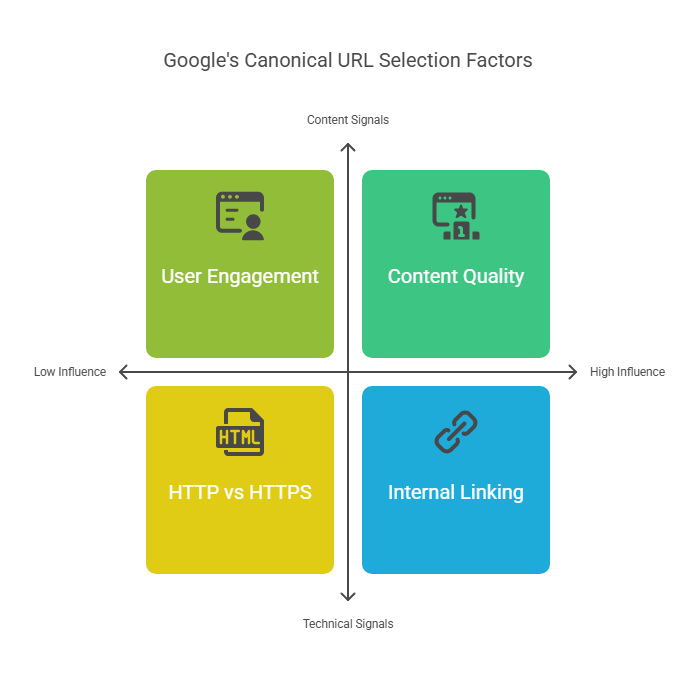
According to Search Engine Land’s 2025 study, Google ignores canonical tags on 23% of websites due to conflicting signals.
Importance of Internal Linking and Sitemaps
Your canonical tags are just one signal Google uses to determine the preferred version of a page. Internal linking patterns often carry even more weight in Google’s decision-making process.
If your canonical tag says one thing but your internal links say another, Google might ignore your canonical. For example:
Your canonical tag says: yoursite.com/products/shoes
But 90% of your internal links point to: yoursite.com/products/shoes/
In this case, Google might decide that yoursite.com/products/shoes/ is actually your preferred version, regardless of your canonical tag.
The same principle applies to XML sitemaps. If your sitemap includes non-canonical URLs, you’re sending mixed signals. Your sitemap should only include canonical URLs to maintain consistency.
Signals Google Looks at Besides rel=”canonical”
Google considers multiple factors when choosing a canonical URL:
- HTTPS vs HTTP: HTTPS versions are strongly preferred in ranking algorithms
- Internal linking: URLs with more internal links are often chosen as canonical
- External linking: URLs with more external links carry more authority weight
- Sitemap inclusion: URLs included in sitemaps are more likely to be canonical
- URL structure: Cleaner, shorter URLs are often preferred by algorithms
- Content quality: Pages with more comprehensive content might be chosen
- Page performance: Faster-loading pages have an advantage in selection
- User engagement: Pages with better user metrics may be preferred
This is why it’s crucial to align all these signals with your canonical choice, not just add a canonical tag and hope for the best.
How to Test Which Canonical Google Has Chosen
Google Search Console is your most valuable tool for checking canonical status. Here’s how to verify Google’s canonical choices:
URL Inspection Tool:
- Enter any URL into the URL Inspection tool
- Look for “User-declared canonical” (your canonical tag)
- Look for “Google-selected canonical” (Google’s choice)
- If these don’t match, investigate the underlying causes
Page Indexing Report:
- Check the “Not indexed” section for “Duplicate, Google chose different canonical than user”
- This shows pages where Google ignored your canonical tags
- The newer Page Indexing report provides more detailed canonical information
If Google consistently chooses different canonicals than you intended, audit your internal linking, sitemap, and overall site structure to identify conflicting signals.
Step-by-Step Canonical Tag Implementation Audit
Now let’s put everything together with a practical audit process you can use to clean up your site’s canonical structure. This systematic approach will help you identify and fix canonical issues before they impact your SEO performance.
Downloadable Canonical SEO Audit Checklist
Here’s a comprehensive checklist you can follow for your canonical audit:
Phase 1: Discovery
- Crawl your entire site with a tool like Screaming Frog or SEMrush
- Export all URLs and their canonical tags for analysis
- Identify pages without canonical tags
- Find pages with multiple canonical tags
- Check for canonical chains (A points to B, B points to C)
Phase 2: Validation
- Verify all canonical URLs return 200 status codes
- Check that canonical URLs don’t redirect to other pages
- Ensure canonical URLs are indexable (no noindex tags)
- Confirm canonical URLs contain the primary content
Phase 3: Consistency Check
- Compare canonical tags with internal linking patterns
- Check XML sitemap for non-canonical URLs
- Verify hreflang and canonical tags don’t conflict
- Ensure HTTPS/HTTP consistency across all canonicals
Phase 4: Google’s Perspective
- Use Google Search Console’s URL Inspection tool
- Check the Page Indexing report for canonical conflicts
- Look for “Google chose different canonical” warnings
- Verify important pages are using your preferred canonicals
Use Tools Like Screaming Frog, Google Search Console, Ahrefs
The right tools make canonical auditing significantly more efficient. Here’s how to use the most effective ones:
Screaming Frog SEO Spider:
- Set up a comprehensive crawl of your entire site
- Navigate to Internal > Canonical to see all canonical relationships
- Filter by “Contains Duplicates” to find potential issues
- Export the data for detailed analysis in Excel or Google Sheets
Google Search Console:
- Use the URL Inspection tool to check individual pages
- Monitor the Page Indexing report for canonical issues
- Set up email alerts for coverage issues related to canonicals
Ahrefs Site Audit:
- Run a comprehensive site audit and check the “Internal pages” section
- Look for canonical-related issues in the audit results
- Use the “Issues” filter to find canonical problems quickly
Research from Ahrefs’ 2024 Technical SEO Report shows that sites conducting monthly canonical audits see 32% fewer indexing issues than those that don’t.
Each tool provides slightly different insights, so using multiple tools gives you a more complete picture of your canonical implementation.
How to Track Changes and Fix Issues
Once you’ve identified canonical issues, here’s how to prioritize and fix them strategically:
Priority 1 (Fix Immediately):
- Canonical tags pointing to 404 or redirected URLs
- Multiple canonical tags on the same page
- Missing canonical tags on important pages
- Canonical conflicts affecting your most valuable pages
Priority 2 (Fix Soon):
- Pages where Google chose different canonicals than you intended
- Inconsistencies between canonicals and internal linking
- Non-canonical URLs in your XML sitemap
Priority 3 (Monitor and Fix Over Time):
- Minor canonical inconsistencies on less important pages
- Opportunities to better consolidate similar content
- Optimization of canonical structure for enhanced user experience
After making changes, monitor your Google Search Console reports to ensure Google recognizes and respects your canonical updates. Changes can take several weeks to fully process, so be patient and track progress over time.
Visual Flowchart: Canonical URL Decision Tree
Making canonical decisions can be complex, especially for large sites with thousands of pages. Here’s a simple decision tree to help you choose the right approach for any situation:
Step 1: Are the pages identical or very similar?
- If No → Each page should be canonical to itself
- If Yes → Continue to Step 2
Step 2: Do you want users to access all versions?
- If No → Use 301 redirects to consolidate permanently
- If Yes → Continue to Step 3
Step 3: Which version provides the best user experience?
- Choose the cleanest URL (no parameters if possible)
- Pick the version with the most comprehensive content
- Select the URL that matches your internal linking strategy
Step 4: Are these different language/region versions?
- If Yes → Each should be canonical to itself, use hreflang attributes
- If No → Point all variations to your chosen canonical
Step 5: Implementation check
- Add canonical tags to all versions of the content
- Update internal links to point to canonical versions
- Include only canonical URLs in your XML sitemaps
- Monitor Google Search Console for conflicts and issues
This flowchart covers approximately 90% of canonical decisions you’ll encounter. For complex edge cases, test your approach on a small scale before implementing it site-wide.
“The best canonical strategy is the one that makes sense to both users and search engines. If your canonicals feel forced or unnatural, you’re probably overcomplicating things.” – Rand Fishkin, SparkToro
Final Tips, Tools, and Resources
We’ve covered extensive ground, so let’s wrap up with some final tips and resources to help you master canonical URLs and maintain long-term SEO success.
Free Tools for Canonical Analysis
You don’t need expensive enterprise tools to audit and manage your canonical tags effectively. Here are some free options that work exceptionally well:
Google Search Console: Essential for understanding how Google interprets your canonicals. The URL Inspection tool and Page Indexing reports provide invaluable canonical insights that you can’t get anywhere else.
Screaming Frog (Free Version): Limited to 500 URLs, but perfect for small sites or testing canonical implementation on specific sections of larger sites.
Google Chrome DevTools: Right-click on any page, select “View Page Source,” and search for “canonical” to quickly check canonical tags without additional tools.
Browser Extensions: Extensions like “SEO Meta in 1 Click” can quickly display canonical tags without viewing source code, making spot checks more efficient.
Online Canonical Checkers: Simple web-based tools that check canonical tags on individual URLs. Perfect for quick verification and testing.
Google’s Canonical Documentation (With Commentary)
Google’s official documentation is comprehensive but can be dense for beginners. Here are the key takeaways from Google’s canonical URL guide:
“Google tries to index and rank pages that contain unique information.” This means canonical tags should point to the version with the most complete and useful content for users.
“If you don’t indicate a canonical URL, we’ll identify what we think is the best version or URL.” This is why it’s crucial to be proactive with canonical tags rather than leaving it to Google’s algorithm, which might not align with your business goals.
“All alternate versions should serve the same content.” Don’t use canonical tags to point to completely different content – that’s what 301 redirects are designed for.
According to Google’s Official Search Documentation, proper canonical implementation is one of the top 10 technical SEO factors that directly impact search rankings.
FAQs About Canonical Tags and SEO
Q: Can canonical tags hurt my SEO?
A: When implemented correctly, canonical tags only help SEO performance. However, incorrect implementation (like pointing to 404 pages or creating canonical chains) can cause significant problems. Always audit your canonical tags regularly and monitor for conflicts.
Q: How long does it take for Google to recognize canonical changes?
A: Usually a few days to several weeks, depending on how frequently Google crawls your site and the authority of your domain. You can expedite this process by requesting indexing in Google Search Console and ensuring your internal linking supports your canonical choices.
Q: Should every page have a canonical tag?
A: Yes, every page should have a canonical tag, even if it’s self-referencing. This removes any ambiguity for search engines and provides clear guidance about your preferred URLs.
Q: Can I use canonical tags across different domains?
A: Yes, but Google is more skeptical of cross-domain canonicals. Only use them when the content is genuinely identical and it makes logical sense from both user and business perspectives.
Q: What happens if I have conflicting canonical tags?
A: Google will typically pick one canonical tag or ignore them entirely if they conflict. Always ensure you have only one canonical tag per page and that it aligns with your other SEO signals.
Q: Do canonical tags pass PageRank and authority?
A: Yes, canonical tags consolidate ranking signals to the canonical URL, similar to how 301 redirects work, but they allow users to still access the non-canonical versions.
Canonical URLs might seem complex initially, but they’re one of the most powerful tools in your SEO arsenal. When you properly consolidate duplicate content and guide search engines to your preferred pages, you’ll see measurable improvements in rankings, organic traffic, and overall site performance. The key is to start with the fundamentals, audit regularly, and always keep the user experience at the center of your canonical decisions. Remember that canonical tags are about creating clarity – for both search engines and your users – about which version of your content deserves the spotlight.


