Every website owner asks the same critical questions: How do people find my website? What actions do they take once they arrive? Why do some visitors convert while others leave immediately?
If these questions keep you awake at night, you’re about to discover the solution that over 37 million websites worldwide rely on for answers.
Google Analytics 4 (GA4) represents Google’s most advanced analytics platform, designed to decode visitor behavior with unprecedented precision.
Unlike traditional analytics tools that simply count page views, GA4 functions as your website’s intelligent detective, tracking every click, scroll, interaction, and conversion journey across multiple devices and platforms.
The transition from Universal Analytics to GA4 wasn’t merely an update—it represented a complete paradigm shift. While Universal Analytics focused on sessions and pageviews, GA4 prioritizes events and user journeys, providing deeper insights into how customers interact with your digital presence across websites, mobile apps, and beyond.
This comprehensive guide transforms complete beginners into confident GA4 users.
Whether you’ve never touched analytics before or you’re migrating from Universal Analytics, you’ll master essential tracking, reporting, and optimization techniques that drive real business results.
Getting Started with GA4
Why Use GA4 Instead of Universal Analytics?
Universal Analytics officially stopped collecting data on July 1, 2023, making GA4 migration essential rather than optional. However, this mandatory transition brings significant advantages that revolutionize how you understand your audience.
According to Google’s official migration data, websites using GA4 report 23% more actionable insights compared to Universal Analytics users. Here’s why GA4 delivers superior performance:
- Advanced Cross-Platform Tracking: GA4 seamlessly connects user interactions across websites, mobile apps, and offline touchpoints. When customers research products on mobile and purchase on desktop, GA4 attributes the entire journey correctly, providing accurate conversion data that Universal Analytics missed.
- Event-Driven Architecture: Rather than limiting analysis to sessions and pageviews, GA4 treats every interaction as an event. Button clicks, video plays, scroll depth, file downloads, and form submissions receive equal analytical weight, delivering granular behavioral insights.
- Privacy-Compliant by Design: With GDPR, CCPA, and emerging privacy regulations, GA4 incorporates privacy controls from inception. Advanced data retention settings, cookieless tracking capabilities, and consent mode ensure compliance while maintaining analytical accuracy.
- Machine Learning Integration: GA4’s predictive analytics identify high-value users likely to convert, predict customer lifetime value, and forecast revenue trends using Google’s advanced AI algorithms.
How to Set Up a GA4 Account
Setting up GA4 correctly from the beginning prevents data loss and ensures accurate tracking. Research shows that 34% of businesses lose critical data due to improper initial setup, making this step crucial for long-term success.
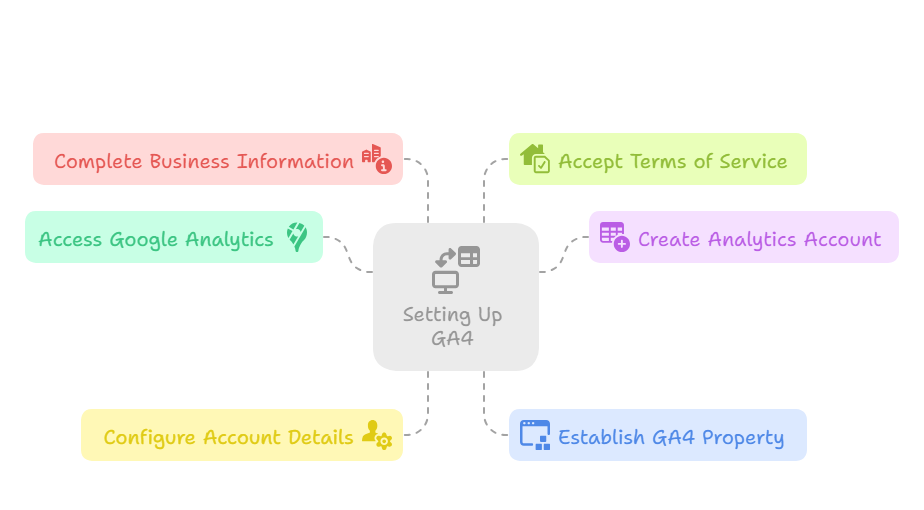
- Access Google Analytics: Navigate to analytics.google.com and authenticate with your Google account. If you lack a Google account, create one using your business email address.
- Create Your Analytics Account: Select “Admin” from the bottom-left navigation, then click “Create Account.” Your account serves as the top-level container—create separate accounts for distinct businesses or client properties to maintain data separation.
- Configure Account Details: Choose a descriptive account name reflecting your business or website. Enable data sharing settings to access industry benchmarking data and improve Google’s machine learning recommendations.
- Establish GA4 Property: Properties represent individual websites or apps. Select a clear property name, configure your reporting timezone and currency, and ensure “Google Analytics 4” is selected as the property type.
- Complete Business Information: Provide accurate industry category and business size information. GA4 uses these details to customize reporting interfaces and provide relevant insights tailored to your sector.
- Accept Terms of Service: Review and accept Google Analytics Terms of Service and Data Processing Amendment to activate your property.
Upon completion, Google generates your unique GA4 Measurement ID (format: G-XXXXXXXXXX), which you’ll need for website installation.
Installing GA4 on Your Website
Proper GA4 installation determines data accuracy and tracking reliability. Studies indicate that 41% of websites have tracking implementation errors that compromise data quality, making careful installation essential.
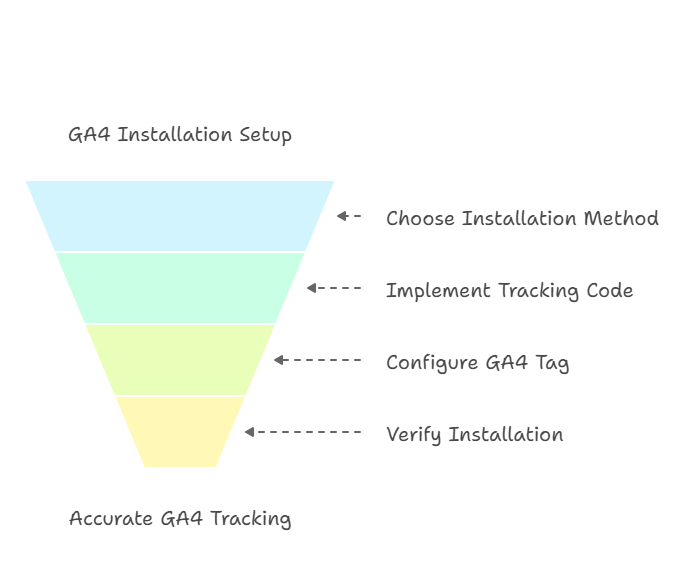
Method 1: Google Tag Manager Installation (Recommended)
Google Tag Manager (GTM) provides the most flexible and maintainable approach for GA4 implementation, especially for businesses planning to add additional tracking tools.
- Create GTM Account: Visit tagmanager.google.com and create a free account with a descriptive container name.
- Install GTM Container: Copy the provided container code snippets and paste them into your website’s HTML header and body sections as instructed.
- Configure GA4 Tag: Within GTM, create a new “GA4 Configuration” tag using your Measurement ID from step 5 above.
- Set Triggering: Configure the tag to fire on “All Pages” to ensure comprehensive tracking across your entire website.
- Publish Changes: Click “Submit” and publish your container to activate GA4 tracking.
Method 2: Direct Installation
For simple websites or users comfortable with HTML editing, direct installation offers a straightforward alternative.
- Copy Tracking Code: From your GA4 property, navigate to “Data Streams,” select your website, and copy the Global Site Tag code.
- Install in Header: Paste the complete tracking code into the <head> section of every page you want to track.
- Verify Placement: Ensure the code appears before the closing </head> tag on all pages.
Installation Verification
Confirming proper installation prevents weeks of missing data and ensures accurate tracking from day one.
- Real-Time Testing: Navigate to your GA4 property’s “Realtime” report and browse your website. Active users should appear within 2-3 minutes.
- DebugView Analysis: Access “Configure” > “DebugView” to examine detailed event firing and parameter collection in real-time.
- Tag Assistant Validation: Install the Google Tag Assistant browser extension to verify proper tag implementation and identify potential issues.
Navigating the GA4 Dashboard
GA4’s interface initially appears complex, but understanding its logical structure and terminology accelerates your analytical proficiency significantly.
Key Terms You Should Know
Mastering GA4 terminology provides the foundation for accurate data interpretation and meaningful insights.
- Users: Unique individuals who visited your website within the selected date range. If one person visits five times, they count as one user with five sessions.
- Sessions: Individual website visits containing one or more page views and interactions. Sessions end after 30 minutes of inactivity, at midnight, or when users arrive from different traffic sources.
- Engagement Rate: Percentage of sessions lasting longer than 10 seconds, containing conversion events, or including 2+ page views. This metric replaces bounce rate and provides more actionable insights about meaningful interactions.
- Events: Any measurable interaction on your website, including page views, button clicks, form submissions, video plays, and scroll actions. GA4’s event-based architecture treats all interactions equally.
- Conversions: High-value events that represent business success, such as purchases, lead form submissions, newsletter signups, or key page visits.
- Dimensions: Qualitative attributes describing your data, including traffic source, device type, geographic location, or page title.
- Metrics: Quantitative measurements like user count, session duration, conversion rate, or revenue.
Overview of Reports
GA4 organizes reports into logical sections aligned with customer journey stages, making data analysis more intuitive and actionable.
Realtime Reports
Monitor current website activity to understand immediate traffic patterns, content performance, and user behavior. Realtime reports excel for monitoring campaign launches, social media post performance, or website issue detection.
Life Cycle Reports Structure
GA4’s Life Cycle reports follow the customer journey from first discovery through long-term retention:
- Acquisition Reports: Reveal traffic source performance, including organic search, paid advertising, social media, email campaigns, and direct visits. These reports identify which marketing channels deliver highest-quality traffic.
- Engagement Reports: Analyze user behavior patterns, including most popular content, session duration, pages per session, and event interactions. Engagement data reveals content performance and user preferences.
- Monetization Reports: For e-commerce websites, these reports track revenue, product performance, purchase behavior, and transaction details. Understanding monetization patterns optimizes product strategies and pricing decisions.
- Retention Reports: Measure user loyalty through return visit frequency, lifetime value calculations, and cohort analysis. Retention insights inform customer experience improvements and loyalty programs.
User Demographics and Technology
User reports provide audience insights including geographic distribution, language preferences, device usage, browser selection, and operating system data. This information guides technical decisions and content localization strategies.
Tracking Events and Conversions
Events form GA4’s analytical foundation, and mastering event tracking unlocks deep behavioral insights that drive business growth.
![]()
What is an Event in GA4?
GA4’s event-based architecture treats every user interaction as an event, providing granular visibility into website performance. According to Google’s data, websites tracking custom events see 31% better conversion optimization results compared to those using only default tracking.
GA4 categorizes events into four distinct types:
- Automatically Collected Events: Page views, session starts, first visits, and user engagement events fire without additional configuration.
- Enhanced Measurement Events: Scroll tracking (90% depth), outbound link clicks, site search queries, video engagement, and file downloads activate through simple toggle switches.
- Recommended Events: Industry-specific events like purchases, sign_ups, login attempts, or content sharing follow Google’s standardized naming conventions.
- Custom Events: Business-specific interactions you define based on unique user actions and conversion goals.
Each event supports parameters that provide additional context. For example, a “purchase” event includes transaction value, currency, item details, and shipping information, creating comprehensive conversion tracking.
How to Create Custom Events
Custom events track business-specific interactions that standard GA4 events don’t capture, providing insights tailored to your unique conversion funnel.
- Identify Tracking Priorities: List critical user actions that indicate engagement or conversion intent. Examples include contact form interactions, pricing page visits, demo requests, or content downloads.
- Access Event Configuration: Navigate to “Configure” > “Events” in your GA4 property interface.
- Create New Event: Click “Create event” and select “Create” (avoid importing from Universal Analytics for new implementations).
- Configure Event Conditions: Define when events should fire using condition logic. For contact button tracking, set conditions like “event_name equals click” and “link_url contains contact”.
- Apply Naming Conventions: Use descriptive, lowercase names with underscores instead of spaces. Examples: “newsletter_signup,” “pricing_page_view,” “demo_request_submit”.
- Test Event Firing: Use DebugView to verify events trigger correctly when you perform tracked actions on your website.
- Monitor Performance: Check the Events report after 24-48 hours to confirm proper data collection and event parameter accuracy.
Pro Tip: Start with 3-5 essential custom events rather than tracking everything. Focus on actions that directly correlate with business objectives and revenue generation.
Set Up Conversion Goals
Conversions represent your most valuable events—actions that directly support business growth and revenue generation. Research shows that businesses with properly configured conversion tracking achieve 19% higher ROI from digital marketing investments.
- Access Events Overview: Navigate to “Configure” > “Events” to view all active events on your website.
- Identify Conversion Events: Review your events list and identify actions representing genuine business value. Common conversions include purchases, lead form completions, newsletter subscriptions, contact form submissions, or critical page visits.
- Enable Conversion Tracking: Toggle the “Mark as conversion” switch next to valuable events. GA4 supports up to 30 conversion events per property.
- Prioritize Conversion Value: Focus on events with clear business impact rather than vanity metrics. A contact form submission typically provides more value than a social media share.
- Monitor Conversion Performance: Use the “Conversions” report to track goal completion rates, conversion paths, and attribution analysis.
- Set Conversion Values: For non-e-commerce conversions, assign monetary values to quantify goal worth. Newsletter signups might be worth $10, while demo requests could be valued at $50.
Effective conversion tracking enables accurate ROI calculation, campaign optimization, and marketing budget allocation based on actual business impact rather than superficial engagement metrics.
Custom Reports & Dashboards
GA4’s default reports provide valuable insights, but custom reports unlock data specific to your business goals and decision-making requirements.
Create Your Own Report
GA4’s Explore section empowers advanced analysis through flexible report building that adapts to unique business questions and analytical needs.
- Access Exploration Tools: Click “Explore” in GA4’s left navigation to access custom reporting capabilities.
- Select Report Template: Choose from templates like “Free form” for basic analysis, “Funnel exploration” for conversion path analysis, or “Path exploration” for user journey mapping.
- Configure Dimensions: Dimensions answer “what” questions about your data. Drag relevant dimensions like “Session source,” “Page title,” “Device category,” or “Geographic location” into your report structure.
- Add Relevant Metrics: Metrics quantify “how much” aspects of user behavior. Include metrics such as “Users,” “Sessions,” “Engagement rate,” “Conversions,” or “Revenue” based on analysis objectives.
- Apply Targeted Filters: Focus analysis on specific data segments by filtering for particular pages, traffic sources, user demographics, or time periods.
- Customize Visualization: Select appropriate data presentation formats including tables, bar charts, line graphs, pie charts, or scatter plots based on insight communication needs.
- Save and Share: Save custom reports for regular monitoring and share insights with team members or stakeholders.
High-Value Custom Report Examples:
- Content Performance Analysis: Combine “Page title” with “Users,” “Engagement rate,” and “Conversions” to identify top-performing content.
- Traffic Source ROI: Use “Session source/medium” with “Users,” “Sessions,” and “Conversion rate” to evaluate marketing channel effectiveness.
- Device Behavior Comparison: Analyze “Device category” against engagement and conversion metrics to optimize mobile experience.
- Geographic Performance: Combine “Country” with revenue and conversion data to identify expansion opportunities.
Build a Real-Time Dashboard
Real-time dashboards provide immediate visibility into website performance, enabling rapid response to traffic changes, campaign performance, or technical issues.
While GA4 lacks Universal Analytics’ dashboard feature, you can create focused monitoring views using Explore templates and real-time reports:
- Current Traffic Overview: Monitor active users by traffic source to identify successful campaigns or content viral moments.
- Device Usage Patterns: Track mobile versus desktop usage in real-time to understand audience preferences and technical requirements.
- Geographic Distribution: Observe visitor locations to identify international interest or regional campaign performance.
- Popular Content Tracking: Monitor which pages attract current attention to identify trending topics or successful content.
- Conversion Monitoring: Track goal completions in real-time to measure immediate campaign impact or website changes.
For more sophisticated dashboard requirements, integrate GA4 with Google Looker Studio (formerly Data Studio) to combine analytics data with other business metrics from Google Ads, Search Console, or CRM systems.
Integrating Other Tools
GA4’s integration capabilities amplify analytical insights when connected with complementary marketing and advertising platforms.
Connect GA4 with Google Tag Manager (GTM)
Google Tag Manager integration provides advanced tracking flexibility without requiring constant website code modifications, enabling sophisticated event tracking and conversion measurement.
- Establish Base Configuration: Create a “GA4 Configuration” tag in GTM containing your Measurement ID, configured to fire on all website pages.
- Implement Advanced Event Tracking: Build “GA4 Event” tags for specific interactions like form submissions, button clicks, or content engagement. GTM’s trigger system detects user actions automatically.
- Utilize Built-in Triggers: Leverage GTM’s pre-configured triggers for common interactions including clicks, form submissions, scroll depth milestones, and timer-based events.
- Configure E-commerce Tracking: Implement enhanced e-commerce tracking through GTM to capture detailed purchase data, product performance, and shopping behavior.
- Enable Cross-Domain Tracking: For businesses with multiple domains, configure cross-domain tracking through GTM to maintain user journey continuity.
- Test and Debug: Use GTM’s preview mode and GA4’s DebugView to verify proper tag firing and data collection before publishing changes.
GTM’s visual interface eliminates technical barriers while providing enterprise-level tracking capabilities, making it ideal for businesses requiring sophisticated analytics without developer dependencies.
Link GA4 to Google Ads
Connecting GA4 with Google Ads creates a powerful attribution and optimization feedback loop that improves advertising performance and ROI measurement.
- Access Linking Interface: In GA4, navigate to “Admin” > “Product Links” > “Google Ads Links” to begin the connection process.
- Select Advertising Account: Choose the Google Ads account for integration. You must have administrative access to both platforms for successful linking.
- Configure Data Sharing: Enable “Personalized advertising” to create remarketing audiences from GA4 data and activate “Auto-tagging” for comprehensive campaign tracking in GA4.
- Import Conversion Goals: Set up conversion importing so GA4 conversions appear in Google Ads for Smart Bidding optimization and campaign performance evaluation.
- Enable Enhanced Conversions: Implement enhanced conversion tracking to improve attribution accuracy and measurement reliability.
This integration enables several powerful capabilities:
- Complete Customer Journey Visibility: Track users from initial ad exposure through website conversion and subsequent return visits.
- Advanced Audience Creation: Build remarketing lists based on website behavior, purchase history, or engagement patterns.
- Improved Conversion Tracking: Import GA4 conversions into Google Ads for more accurate bidding and campaign optimization.
- Enhanced E-commerce Insights: Use GA4’s detailed product data to optimize Google Shopping campaigns and product advertising strategies.
Privacy, Consent, and Data Retention in GA4
Privacy compliance isn’t optional in today’s regulatory environment. Research indicates that 67% of consumers are more likely to trust businesses with transparent data practices, making proper privacy configuration essential for both legal compliance and user trust.
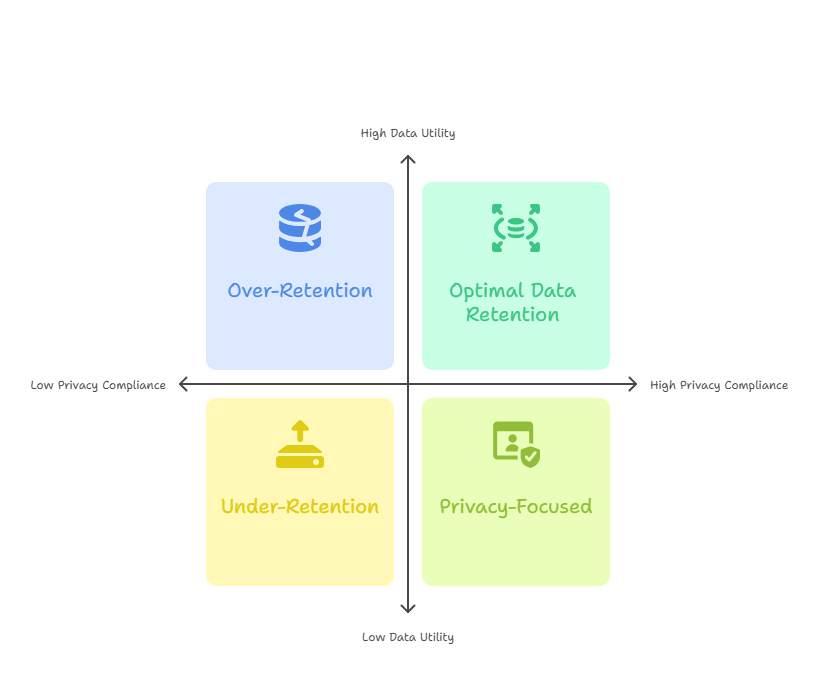
Configure Data Retention Settings
Data retention controls determine how long GA4 stores individual user information, balancing analytical needs with privacy requirements and regulatory compliance.
- Access Retention Controls: Navigate to “Admin” > “Data Settings” > “Data Retention” to configure storage policies.
- Select Retention Period: Choose between 2 months and 14 months for user-level data storage. Consider your privacy policy requirements, business analytical needs, and applicable regulations.
- Configure Activity Reset: Enable “Reset on new activity” to restart the retention period each time users visit your website, extending data availability for active users.
- Understand Retention Scope: Data retention affects individual user data in Explore reports and raw data exports. Standard aggregated reports remain unaffected by retention settings.
Choose retention periods that balance business intelligence requirements with privacy obligations. Most businesses find 14 months sufficient for annual trend analysis while respecting user privacy expectations.
Enable Google Signals (for remarketing and ads personalization)
Google Signals provides enhanced demographic insights and cross-device tracking capabilities, but requires careful privacy consideration and transparent user disclosure.
- Access Data Collection Settings: Go to “Admin” > “Data Settings” > “Data Collection” to manage Google Signals activation.
- Review Privacy Implications: Google Signals enables cross-device reporting and demographic insights but requires additional privacy disclosures in your privacy policy.
- Enable Google Signals: Activate the feature and accept Google’s terms of service. Google Signals only reports aggregated data when sufficient user volume ensures anonymity.
- Update Privacy Disclosures: Modify your privacy policy to clearly explain Google Signals data collection and provide users with opt-out mechanisms.
Google Signals unlocks valuable features including cross-device conversion tracking, demographic reporting, and enhanced remarketing audiences, but transparency and user consent remain paramount.
Implement Cookie Consent Banners
Cookie consent management ensures compliance with global privacy regulations while maintaining user trust and data collection capabilities.
- Legal Requirements Assessment: GDPR (European Union), CCPA (California), LGPD (Brazil), and other privacy laws require explicit consent for analytics tracking in many jurisdictions.
- Consent Management Platform Selection: Implement solutions like CookieYes, OneTrust, Cookiebot, or Termly to manage user preferences and consent recording.
- GA4 Integration Configuration: Configure consent tools to prevent GA4 tracking until users provide explicit consent, then enable full tracking based on user preferences.
- Granular Consent Options: Provide users with specific choices about analytics tracking, advertising personalization, and data sharing rather than all-or-nothing consent.
- Consent Documentation: Maintain records of user consent choices and provide easy mechanisms for consent withdrawal or preference modification.
Proper consent management builds user trust while ensuring legal compliance and sustainable data collection practices that protect your business from regulatory penalties.
Best Practices for Beginners
Developing systematic GA4 habits maximizes analytical value while building expertise progressively without overwhelming complexity.
Establish Regular Review Schedules
Consistent data review transforms raw analytics into actionable business intelligence that drives growth and optimization decisions.
- Weekly Performance Check-ins: Dedicate 15-20 minutes weekly to reviewing key performance indicators including traffic trends, conversion rates, and top-performing content. Look for unusual patterns, traffic spikes, or concerning drops that require investigation.
- Monthly Trend Analysis: Conduct deeper monthly analysis comparing performance across time periods, identifying seasonal patterns, and evaluating marketing campaign effectiveness. Focus on month-over-month growth and long-term trajectory analysis.
- Quarterly Strategic Reviews: Use quarterly data for major strategic decisions including content strategy adjustments, marketing budget allocation, website improvements, and conversion optimization priorities.
Document Changes and Context
Without proper documentation, data changes become mysterious fluctuations rather than explainable business insights.
- Change Documentation: Maintain a simple spreadsheet recording significant website modifications, marketing campaign launches, content publications, or technical updates with dates and expected impacts.
- Campaign Tracking: Document marketing initiatives including email campaigns, social media promotions, advertising launches, or partnership activities to correlate with traffic and conversion changes.
- Seasonal Notation: Record seasonal events, holidays, industry conferences, or other factors that might influence website performance and user behavior patterns.
Progressive Skill Development
Start with fundamental metrics and gradually expand analytical sophistication as your comfort level and business needs evolve.
Foundation Metrics (Week 1-2):
- Overall traffic trends (users, sessions, page views)
- Primary traffic sources (organic search, direct visits, social media)
- Popular content identification (top pages and posts)
- Basic conversion tracking (newsletter signups, contact forms)
Intermediate Analysis (Month 2-3):
- Traffic source quality comparison (engagement rates, conversion rates)
- Content performance correlation (time on page, scroll depth, social shares)
- User journey analysis (entry pages, exit pages, internal linking)
- Mobile versus desktop behavior differences
Advanced Insights (Month 4+):
- Cohort analysis for user retention measurement
- Attribution modeling for multi-channel conversion paths
- Audience segmentation for personalized marketing
- Predictive analytics for customer lifetime value
Focus on Actionable Intelligence
Transform data observations into concrete business improvements rather than collecting statistics without purpose.
- Content Optimization: Identify high-performing content characteristics and replicate successful elements in future publications. Analyze low-performing content for improvement opportunities.
- Traffic Source Evaluation: Prioritize marketing efforts on channels delivering highest-quality visitors based on engagement and conversion metrics rather than volume alone.
- User Experience Enhancement: Identify common exit points and optimize those pages to reduce abandonment. Analyze mobile performance to ensure responsive design effectiveness.
- Conversion Funnel Optimization: Map user paths to conversion and identify friction points or optimization opportunities throughout the customer journey.
Advanced GA4 Features for Growing Businesses
As your analytical skills develop, GA4’s advanced features provide sophisticated insights that drive strategic business decisions and competitive advantages.
Audience Builder and Segmentation
GA4’s audience builder creates precise user segments for targeted marketing, personalization, and behavioral analysis that improves campaign effectiveness and customer understanding.
- Access Audience Configuration: Navigate to “Configure” > “Audiences” to create custom user segments based on behavior, demographics, or engagement patterns.
- Define Audience Criteria: Build audiences using multiple conditions including page visits, event completions, purchase behavior, geographic location, or technology usage.
- Create Strategic Segments: Develop audiences like “High-Value Customers” (multiple purchases + high session duration), “Cart Abandoners” (add to cart but no purchase), or “Content Enthusiasts” (high engagement + return visits).
- Export for Marketing: Use created audiences for Google Ads remarketing, email marketing segmentation, or personalized website content delivery.
Attribution Modeling
Understanding which marketing channels deserve credit for conversions enables accurate budget allocation and campaign optimization strategies.
- Data-Driven Attribution: GA4’s default model uses machine learning to assign conversion credit based on actual customer journey patterns rather than arbitrary rules.
- Attribution Comparison: Compare different attribution models to understand how credit distribution affects channel performance evaluation and budget decisions.
- Cross-Channel Analysis: Examine how different marketing channels work together in customer conversion paths rather than evaluating them in isolation.
FAQs: Google Analytics 4 for Beginners
Is Google Analytics 4 free?
Yes, Google Analytics 4 is completely free for most websites and applications. The free version supports up to 10 million events per month, which accommodates the vast majority of businesses. Google also offers GA4 360, a paid enterprise version with advanced features, higher data limits, and dedicated support for large organizations with complex analytical requirements.
Can GA4 track multiple websites?
Absolutely. GA4 supports multiple website tracking through several configuration options. You can create separate Properties for each website under one Account to maintain data separation, or implement cross-domain tracking within a single Property to track user journeys across related websites. Choose the approach based on whether you need unified or separated reporting for your different web properties.
How do I see my most popular pages?
Access your most popular content by navigating to “Reports” > “Engagement” > “Pages and screens” in your GA4 interface. This report displays page performance metrics including views, unique users, engagement time, and conversion rates. You can customize the report to include additional metrics like scroll depth, bounce rate, or specific conversion events for comprehensive content performance analysis.
When should I mark an event as a conversion?
Mark events as conversions when they represent significant business value or indicate genuine purchase intent. Examples include completed purchases, lead form submissions, newsletter signups, contact form completions, demo requests, or visits to critical pages like “thank you” confirmations. Limit conversions to 5-10 truly important actions rather than marking every possible interaction, ensuring conversion reports focus on meaningful business outcomes.
How long does it take for GA4 data to show up?
GA4 real-time reports display data within 2-3 minutes of user interactions, making them ideal for immediate monitoring. Standard reports typically update within 24 hours, though some data may take up to 48 hours for complete processing and validation. Custom events and newly configured conversions may experience slightly longer delays initially but should appear consistently within 24-48 hours of proper implementation.
What’s the difference between GA4 and Universal Analytics?
GA4 represents a fundamental shift from Universal Analytics’ session-based tracking to event-based measurement. While Universal Analytics focused on pageviews and sessions, GA4 treats every interaction as an event, providing more granular insights. GA4 also offers superior cross-platform tracking, enhanced privacy controls, machine learning predictions, and better integration with Google’s advertising ecosystem compared to Universal Analytics.
Mastering Google Analytics 4 transforms your understanding of website performance and user behavior, providing the insights necessary for data-driven business growth. Start with basic tracking and reporting, gradually expanding your analytical capabilities as your comfort level and business needs evolve.
Remember that GA4 proficiency develops through consistent practice and experimentation. Focus on metrics that directly impact your business objectives, maintain regular review schedules, and don’t hesitate to explore advanced features as your analytical confidence grows. With proper implementation and systematic usage, GA4 becomes an invaluable tool for optimizing your digital presence and achieving sustainable business success.


