you’re browsing a website, click on what seems like a promising link, and suddenly you’re staring at a page that says “404 Error” or “Page Not Found.” Frustrating, right? You’re definitely not alone in this experience.
404 errors are like the potholes of the internet – they’re everywhere, they disrupt your journey, and they can really mess with your website’s performance if you don’t handle them properly.
But here’s the good news: understanding and fixing 404 errors isn’t rocket science, and I’m going to walk you through everything you need to know.
Whether you’re a website owner worried about your SEO rankings, a digital marketer trying to optimize user experience, or just someone curious about how the web works, this guide will give you the tools and knowledge to tackle 404 errors like a pro.
What Is a 404 Error?
A 404 error is an HTTP status code that tells you (and search engines) that the server couldn’t find the page you’re looking for. Think of it as the internet’s way of saying, “Sorry, but what you’re looking for doesn’t exist here.”
When you type in a URL or click a link, your browser sends a request to the server hosting that website. If everything goes smoothly, the server responds with a 200 status code (which means “OK, here’s your page”). But when the server can’t locate the specific page you requested, it sends back a 404 status code instead.
According to a 2025 Ahrefs study, the average website has approximately 9% of its total pages returning 404 errors, making proper 404 management crucial for maintaining SEO performance.
Here’s what makes this interesting: the server itself is working perfectly fine. It’s not a server crash or a technical meltdown. The server is simply telling you that while it’s up and running, the specific page you’re asking for doesn’t exist in its current location.
What a 404 Error Looks Like
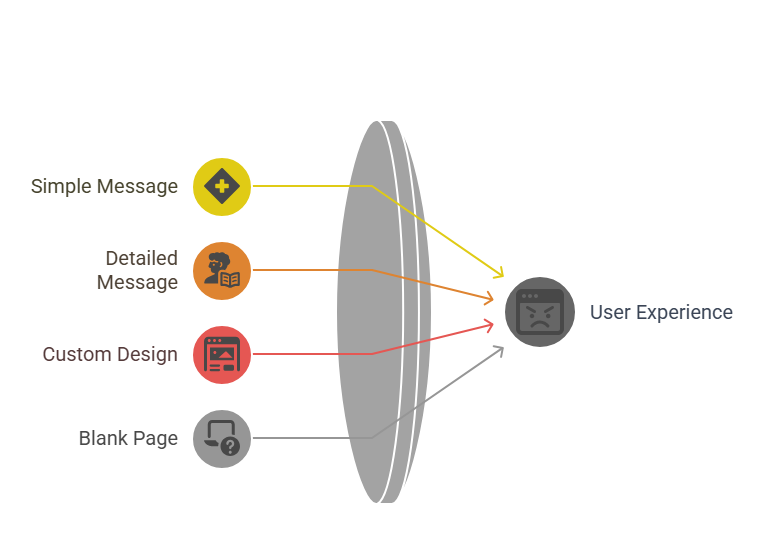
404 errors can show up in many different forms, depending on how the website owner has designed their error page. You might see:
- A simple “404 – Page Not Found” message
- “The page you are looking for cannot be found”
- “Oops! This page doesn’t exist”
- A custom-designed page with graphics and navigation options
- Sometimes just a blank white page (which is definitely not ideal)
Some websites get creative with their 404 pages. For example, GitHub shows a Star Wars-themed 404 page with an image of Obi-Wan Kenobi saying “This is not the web page you are looking for.” Other sites might include a search bar, links to popular pages, or even a fun game to keep visitors engaged.
“A well-designed 404 page can actually improve user engagement and reduce bounce rates by up to 15% compared to generic error pages.” – Neil Patel, NeilPatel.com
The key thing to remember is that regardless of how pretty or ugly the error page looks, what matters from a technical standpoint is that HTTP status code being returned by the server.
Why It’s Called a “404”
You might be wondering why we call it “404” specifically. The answer goes back to the early days of the internet and HTTP status codes.
HTTP status codes are three-digit numbers that communicate what happened when your browser tried to load a page. These codes are organized into categories:
- 1xx codes: Informational responses
- 2xx codes: Success responses (like 200 for “OK”)
- 3xx codes: Redirection responses (like 301 for “Moved Permanently”)
- 4xx codes: Client error responses
- 5xx codes: Server error responses
The “404” falls into the 4xx category, which means it’s a client-side error. In other words, the problem isn’t with the server – it’s with the request being made. The specific number “404” was simply assigned to represent “Not Found” in the original HTTP specification.
Interestingly, the number 404 has become so synonymous with “not found” that people use it in everyday language. You might hear someone say “I’m getting a 404 error” even when they’re not talking about websites!
What Causes a 404 Error?
Understanding why 404 errors happen is crucial for preventing and fixing them. Let’s dive into the most common culprits behind these pesky errors.
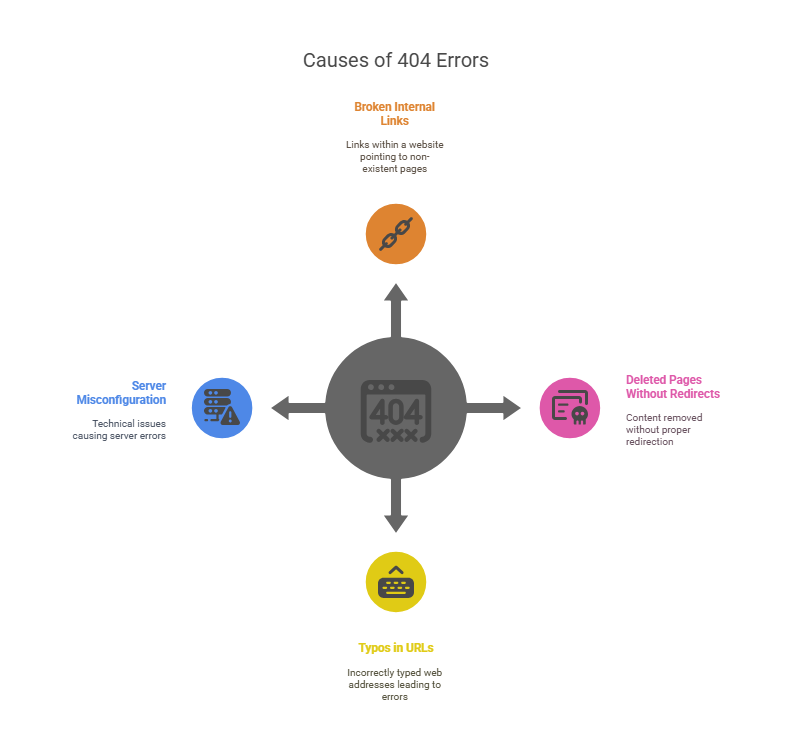
Broken or Dead Internal Links
Internal links are links that point from one page on your website to another page on the same website. When these links point to pages that no longer exist, you get a 404 error.
This often happens when someone updates or restructures a website. For example, let’s say you have a blog post about “summer marketing tips” with the URL /blog/summer-marketing-tips. If you later decide to update the URL to /blog/summer-marketing-strategies but forget to update all the internal links pointing to the old URL, anyone clicking those links will hit a 404 error.
Here are some common scenarios where internal links break:
- Changing your website’s URL structure without updating internal links
- Deleting old blog posts or pages that other pages link to
- Moving content to a new location without setting up proper redirects
- Copy-pasting content that contains outdated internal links
According to Semrush’s 2025 Website Health Report, 73% of websites contain at least one broken internal link, making this the most common cause of 404 errors.
The tricky thing about broken internal links is that they often go unnoticed for weeks or months, quietly frustrating visitors and potentially hurting your SEO.
Deleted or Moved Pages Without Redirects
This is probably the most common cause of 404 errors. It happens when you remove or move content from your website without telling the server where that content went.
Think about it like this: imagine you moved to a new house but didn’t set up mail forwarding with the post office. People would keep sending mail to your old address, but there would be no way for that mail to reach you. That’s essentially what happens when you delete or move web pages without setting up redirects.
Here’s a real-world example: let’s say you run an e-commerce site and you discontinue a product. If you simply delete the product page without setting up a redirect, anyone who bookmarked that page or finds it through a search engine will encounter a 404 error.
The solution is to set up a redirect (usually a 301 redirect) that automatically sends visitors from the old URL to a relevant new page. This way, both users and search engines know where to find the content they’re looking for.
Typos in URLs
Sometimes 404 errors happen because of simple human error. Someone types in a URL incorrectly, or there’s a typo in a link.
Common typo-related 404 errors include:
- Misspelling part of the URL (like typing “gooogle.com” instead of “google.com”)
- Using the wrong file extension (like “.htm” instead of “.html”)
- Missing or extra characters in the URL path
- Case sensitivity issues (some servers treat “Page.html” and “page.html” as different files)
While you can’t control what users type into their address bars, you can control the links on your own website. Always double-check your links before publishing, and consider using link-checking tools to catch typos.
Server or CMS Misconfiguration
Sometimes 404 errors happen because of technical issues with your server or content management system (CMS). These are usually more complex problems that might require technical expertise to fix.
Common server-related causes include:
- Incorrect .htaccess file settings (for Apache servers)
- Problems with URL rewriting rules
- Database connection issues in dynamic websites
- Permissions problems that prevent the server from accessing certain files
- Plugin conflicts in WordPress or other CMS platforms
If you’re suddenly seeing a lot of 404 errors after making changes to your server configuration or installing new plugins, there’s a good chance the issue is technical rather than content-related.
Soft 404 Errors: What You Need to Know
Now, let’s talk about something that confuses a lot of people: soft 404 errors. These are sneaky little problems that can fly under the radar but cause real issues for your website’s SEO.
Definition of a Soft 404
A soft 404 error occurs when a page returns a 200 “OK” status code (telling browsers and search engines that everything is fine) but actually displays content that indicates the page wasn’t found or doesn’t exist.
In other words, your server is lying. It’s saying “everything’s great!” when it should be saying “this page doesn’t exist.”
Here’s a common example: imagine someone visits a URL like /products/discontinued-widget on your e-commerce site. Instead of showing a proper 404 error page, your website displays a page that says “Product not found” or “No results” but still returns a 200 status code. That’s a soft 404.
Another example might be a search results page that shows “No results found” but returns a 200 status code instead of a 404. From a user perspective, they didn’t find what they were looking for, but from a technical perspective, the server thinks everything worked perfectly.
How They Differ From Normal 404s
The key difference between soft 404s and regular 404s comes down to what the server tells browsers and search engines:
Regular 404: Server says “This page doesn’t exist” (404 status code) and usually shows an error page that makes this clear to users.
Soft 404: Server says “Everything’s fine!” (200 status code) but shows content that indicates the page wasn’t found or contains no real value.
This difference might seem minor, but it has big implications for how search engines understand and index your website. When Google encounters a regular 404, it knows to stop trying to index that page and will eventually remove it from search results. But when it encounters a soft 404, it might keep trying to index what it thinks is a valid page, even though that page doesn’t provide any real value to users.
“Soft 404s are one of the most overlooked technical SEO issues. They waste crawl budget and create confusion for search engines.” – John Mueller, Google Search Advocate
Think of it like having a broken street sign that still looks official. People (and GPS systems) might keep trying to follow directions to a place that doesn’t exist because the sign looks legitimate.
Why Google Cares About Soft 404s
Google and other search engines care about soft 404 errors because they create confusion and can hurt the user experience. Here’s why they’re problematic:
Wasted crawl budget: Search engines have limited time and resources to crawl your website. If they’re spending time trying to index pages that don’t actually contain useful content, they might miss important pages that should be indexed.
Poor user experience: Users who find these pages through search results will be frustrated when they don’t find the content they expected.
Index bloat: Soft 404s can lead to low-quality pages being included in search results, which dilutes the overall quality of those results.
Google Search Console actually has a specific report for soft 404 errors, which shows how seriously Google takes this issue. If you see pages flagged as soft 404s in Search Console, it’s Google’s way of saying “Hey, these pages don’t seem to contain real content, but your server is telling us they’re valid pages.”
How 404 Errors Affect SEO
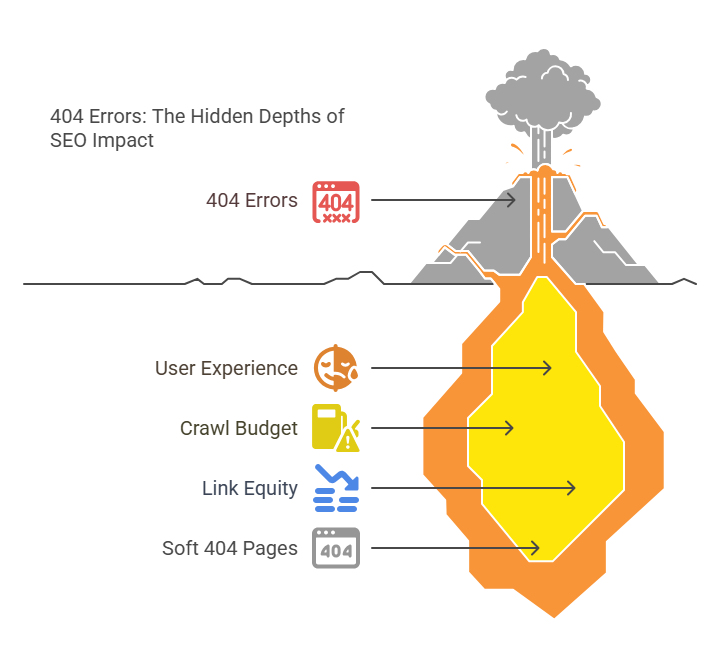
Let’s get straight to what you’re probably most worried about: how do 404 errors impact your website’s search engine rankings and overall SEO performance?
Impact on User Experience
User experience is a huge ranking factor for search engines, and 404 errors can seriously damage the experience people have on your website.
When someone clicks on a link expecting to find valuable content and instead encounters a 404 error, several things happen:
- They get frustrated and might leave your website immediately
- Your bounce rate increases (people leaving after viewing only one page)
- Your average session duration decreases
- The likelihood of them returning to your site in the future drops
Search engines, especially Google, pay attention to these user behavior signals. If people consistently have poor experiences on your website, it can negatively impact your rankings over time.
According to Moz’s 2024 SEO Study, websites with high 404 error rates (over 5% of total pages) experience an average 23% decrease in organic traffic compared to similar sites with proper error management.
But here’s the thing: a few 404 errors here and there won’t tank your SEO. Every website has some broken links, and search engines understand this. The problems arise when you have widespread 404 errors or when important pages that people frequently try to access return 404 errors.
Influence on Crawl Budget and Indexing
Search engines don’t have unlimited time to crawl every page on every website. They allocate a certain “crawl budget” to each site, which represents how many pages they’ll crawl during a given time period.
When search engine bots encounter 404 errors, they’re essentially wasting part of your crawl budget on pages that don’t exist. This means they might not have time to crawl and index your important, valuable content.
Think of it like this: if a search engine bot has time to crawl 100 pages on your website, but 20 of those attempts result in 404 errors, the bot only successfully crawled 80 pages of actual content. That’s a 20% waste of your crawl budget.
For large websites with thousands of pages, this can become a real problem. The more 404 errors you have, the less efficiently search engines can discover and index your new and updated content.
However, it’s worth noting that crawl budget is mainly a concern for very large websites. If you have a smaller site (say, under 1,000 pages), crawl budget waste from 404 errors probably isn’t your biggest SEO concern.
Loss of Link Equity
This is where 404 errors can really hurt your SEO. When other websites link to your content, they’re essentially passing some of their authority and “link juice” to your pages. This is incredibly valuable for SEO.
But if the page they’re linking to returns a 404 error, that link equity is essentially lost. It’s like someone trying to hand you money, but you’re not there to receive it.
Here’s a real example: let’s say a popular industry blog writes an article and includes a link to one of your blog posts. That link could drive traffic to your site and boost your SEO rankings. But if you later delete that blog post without setting up a redirect, that valuable link becomes useless.
“Every broken backlink is like throwing money in the trash. Set up proper redirects to preserve that hard-earned link equity.” – Brian Dean, Backlinko
This is especially problematic if you have high-quality external links pointing to pages that return 404 errors. You’re essentially throwing away valuable SEO assets that other people created for you.
The solution is to set up 301 redirects from old URLs to relevant new pages. This way, the link equity gets passed along to a page that actually exists and provides value to visitors.
Duplicate or Low-Quality Soft 404 Pages
Remember those soft 404 errors we talked about earlier? They can create a specific type of SEO problem: low-quality pages that search engines might try to index.
If your website generates a lot of soft 404 pages (like search results pages with no results, or product pages for discontinued items), search engines might index these pages and include them in search results. This creates several problems:
- Users find these low-quality pages in search results and have a poor experience
- Your website appears to have a lot of thin, low-value content
- These pages compete with your good content for rankings
- Search engines waste time crawling and indexing pages that provide no real value
For example, if your e-commerce site creates a page for every possible search term (even nonsensical ones), you might end up with thousands of “no results found” pages that all return 200 status codes. Search engines might index all of these pages, making your site appear to be full of low-quality content.
How to Find and Fix 404 Errors
Now for the good stuff: let’s talk about how to actually identify and fix 404 errors on your website. Don’t worry – it’s more straightforward than it might seem.
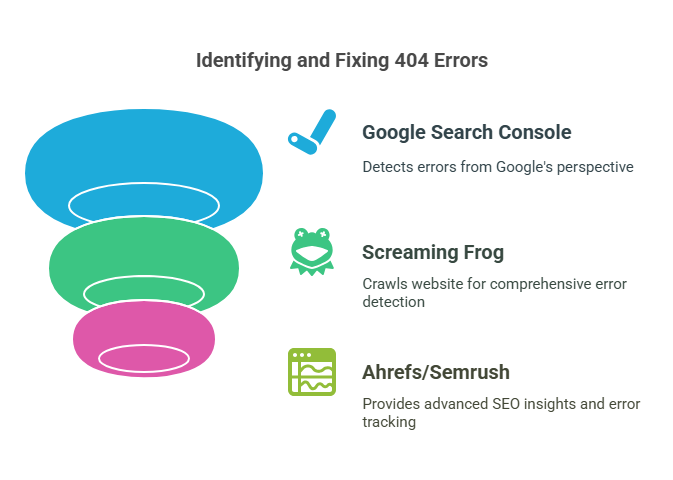
Tools to Detect 404 Errors
Google Search Console
Google Search Console should be your first stop when hunting for 404 errors. It’s free, it’s directly from Google, and it shows you exactly which 404 errors Google has encountered while crawling your site.
Here’s how to find 404 errors in Search Console:
- Log into your Google Search Console account
- Select your website property
- Go to “Coverage” in the left sidebar
- Look for “Error” status and click on it
- You’ll see “Not found (404)” as one of the error types
Google Search Console will show you exactly which URLs are returning 404 errors, when Google last tried to crawl them, and which pages on your site (if any) link to these broken URLs.
The beautiful thing about using Search Console is that it shows you 404 errors from Google’s perspective. These are the broken links that are actually impacting your SEO, not just theoretical problems.
Screaming Frog SEO Spider
Screaming Frog is a desktop application that crawls your website just like a search engine would. It’s incredibly thorough and can identify 404 errors that might not show up in Google Search Console.
Here’s what makes Screaming Frog particularly useful for finding 404 errors:
- It crawls your entire website and identifies all internal links
- It shows you exactly which pages link to URLs that return 404 errors
- It can crawl much faster than waiting for Google to discover problems
- It identifies both internal and external broken links
The basic version of Screaming Frog is free and can crawl up to 500 URLs, which is perfect for smaller websites. For larger sites, the paid version removes the URL limit and adds additional features.
To find 404 errors with Screaming Frog:
- Download and install the application
- Enter your website URL and hit “Start”
- Once the crawl is complete, click on “Response Codes” in the top menu
- Filter by “Client Error (4xx)” to see all 404 errors
Ahrefs or Semrush
Professional SEO tools like Ahrefs and Semrush offer comprehensive site audit features that can identify 404 errors and much more.
These tools are particularly valuable because they can:
- Identify broken external links pointing to your site
- Show you the SEO value of pages that are returning 404 errors
- Track 404 errors over time
- Prioritize which 404 errors are most important to fix based on factors like traffic and link equity
While these tools require a paid subscription, they’re incredibly powerful for comprehensive SEO management. If you’re serious about SEO and have the budget, they’re worth the investment.
How to Fix Broken Links
Once you’ve identified your 404 errors, it’s time to fix them. Here are the three main strategies you can use:
301 Redirects
A 301 redirect is like a forwarding address for web pages. It tells browsers and search engines, “The content you’re looking for has permanently moved to this new location.”
301 redirects are perfect when:
- You’ve moved content from one URL to another
- You’ve changed your URL structure
- You’ve merged multiple pages into one
- You have high-value external links pointing to a page that no longer exists
Here’s how 301 redirects work: when someone (or a search engine bot) tries to visit the old URL, the server automatically sends them to the new URL. From the user’s perspective, they barely notice – they just end up on the right page.
The technical implementation of 301 redirects depends on your server setup:
- Apache servers: Add redirect rules to your .htaccess file
- Nginx servers: Add redirect rules to your server configuration
- WordPress: Use a plugin like Redirection or Yoast SEO
- Shopify, Squarespace, etc.: Use the platform’s built-in redirect tools
The key is to redirect to the most relevant page possible. Don’t just redirect everything to your homepage – that’s lazy and doesn’t help users or search engines.
Updating Internal Links
Sometimes the simplest solution is the best solution. If you have internal links pointing to pages that return 404 errors, just update those links to point to the correct URLs.
This approach works well when:
- You made a typo in a link
- You have editorial control over the page containing the broken link
- The correct URL is obvious and easily accessible
For example, if you have a blog post that links to /about-us but your About page is actually at /about, just update the link. Problem solved.
Many content management systems make this easy. WordPress, for instance, allows you to search for and replace URLs across your entire site using plugins or database queries.
Republishing Missing Pages
Sometimes the best solution is to recreate the content that was deleted. This makes sense when:
- The missing page was getting significant traffic
- You have valuable external links pointing to that page
- The content was important for your users or business goals
- You accidentally deleted something you shouldn’t have
If you decide to republish content, try to make it better than the original. Update outdated information, improve the writing, add new insights, and make sure it provides real value to your visitors.
You might not be able to recreate the content exactly as it was, but that’s okay. The goal is to provide something valuable at that URL so that both users and search engines find what they’re looking for.
Using Sitemaps and Search Console Wisely
Your XML sitemap is like a roadmap that tells search engines which pages on your site are important and should be crawled. Make sure your sitemap only includes pages that actually exist and provide value.
Here’s how to keep your sitemap clean:
- Regularly audit your sitemap to remove URLs that return 404 errors
- Don’t include pages in your sitemap that you’ve redirected elsewhere
- Use your sitemap to guide search engines toward your most important content
- Submit updated sitemaps to Google Search Console after making changes
In Google Search Console, you can also use the URL Inspection tool to check individual URLs and see exactly how Google sees them. This is incredibly useful for testing your fixes and making sure everything is working as expected.
Best Practices for Custom 404 Pages
Here’s something that might surprise you: a well-designed 404 page can actually improve user experience and even help your SEO efforts. Let’s talk about how to turn these error pages into opportunities.
Why UX Matters for Error Pages
When someone hits a 404 error on your website, you have two choices: you can frustrate them so much that they leave forever, or you can help them find what they’re looking for and keep them engaged with your site.
A good 404 page serves several important purposes:
- It acknowledges the problem and apologizes for the inconvenience
- It helps users understand what happened
- It provides clear options for what to do next
- It maintains your brand voice and personality even during errors
- It keeps users on your site instead of bouncing back to search results
Remember, the person who encountered the 404 error was actively looking for something on your website. That means they’re an engaged visitor who’s worth helping. Don’t waste that opportunity with a generic, unhelpful error page.
From an SEO perspective, a helpful 404 page can reduce bounce rates and increase the time people spend on your site. These are positive user experience signals that search engines consider when ranking websites.
Examples of Good 404 Page Design
Let’s break down the essential elements that make a 404 page actually helpful:
Clear Message
Your 404 page should immediately and clearly explain what happened. Don’t make people guess. Use simple, friendly language like:
- “Oops! The page you’re looking for doesn’t exist.”
- “404 Error: We can’t find that page.”
- “Sorry, but the page you requested could not be found.”
Avoid technical jargon or confusing explanations. Remember, not everyone understands what “HTTP 404” means, but everyone understands “page not found.”
Navigation Back to Home
Always include a prominent link back to your homepage. This gives users a clear escape route and helps them start over with their search for information.
Make this link obvious and easy to find. You might use a button that says “Go to Homepage” or “Take me home” rather than just a small text link.
Search Bar or Site Menu
Give users tools to find what they’re looking for. This might include:
- A search bar where they can enter keywords
- Links to your most popular or important pages
- Your main navigation menu
- A site map or list of main sections
The goal is to transform a dead end into a new beginning. Instead of hitting a wall, users should feel like they have multiple paths forward.
“The best 404 pages don’t just apologize for the error – they actively help users find what they’re looking for and keep them engaged with your brand.” – Rand Fishkin, SparkToro
Some websites also include suggested content based on the URL that was requested. For example, if someone was looking for /blog/summer-marketing-tips but that page doesn’t exist, you might suggest other marketing-related blog posts.
What to Avoid (Thin Content, No Navigation)
Just as important as what to include is what NOT to include on your 404 pages. Here are some common mistakes that make 404 pages worse than helpful:
Generic server errors: Don’t just use your web server’s default 404 page. These are usually ugly, unhelpful, and don’t match your website’s design.
No navigation options: A 404 page that just says “error” without providing any way forward is essentially a dead end that forces users to leave your site.
Broken elements: Make sure your 404 page doesn’t contain its own broken links, missing images, or other errors. Test it thoroughly.
Automatic redirects: Don’t automatically redirect 404 errors to your homepage after a few seconds. This can be confusing and doesn’t give users time to understand what happened.
Too much information: While you want to be helpful, don’t overwhelm users with too many options or lengthy explanations. Keep it simple and focused.
Blame the user: Avoid language that makes users feel stupid for encountering the error. Instead of “You entered an incorrect URL,” try “The page you’re looking for might have moved.”
Tips to Prevent 404 Errors
Prevention is always better than cure, and that’s especially true for 404 errors. Let’s talk about proactive strategies to minimize these errors before they happen.
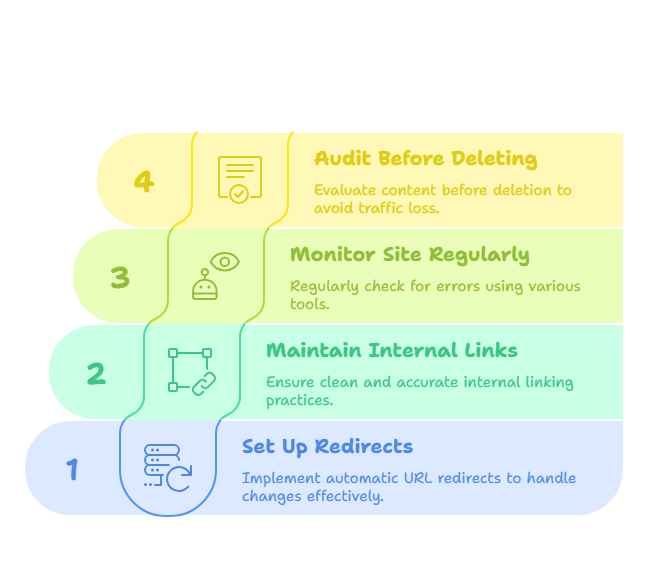
Set up Automatic URL Redirects
One of the smartest things you can do is set up systems that automatically handle URL changes and prevent 404 errors from occurring in the first place.
Here are some strategies for automatic redirect management:
Plugin-based solutions: If you’re using WordPress, plugins like Redirection can automatically detect when you change a URL and set up redirects for you. This takes the guesswork out of redirect management.
CMS-level redirects: Many modern content management systems can automatically create redirects when you change URLs or move content. Make sure these features are enabled.
Wildcard redirects: For structural changes, you can set up pattern-based redirects that handle multiple URLs at once. For example, if you change all your blog URLs from /blog/post-name to /articles/post-name, you can set up a wildcard redirect to handle this automatically.
Redirect chains monitoring: Avoid creating redirect chains (where URL A redirects to URL B, which redirects to URL C). These slow down your website and can break if any link in the chain fails.
Keep Your Internal Links Clean
The best way to prevent internal 404 errors is to maintain clean, accurate internal linking practices from the start.
Here’s how to keep your internal links in good shape:
Use relative URLs when possible: Instead of linking to “https://yoursite.com/about”, just link to “/about”. This way, if you change domains or move to HTTPS, your internal links won’t break.
Link checking before publishing: Always test your links before publishing new content. This only takes a few seconds but can save you from embarrassing broken links.
Consistent URL structure: Develop and stick to a consistent URL structure for your website. This makes it easier to predict and remember URLs, reducing the likelihood of typos.
Documentation: Keep track of important URLs and any changes you make. This is especially important if multiple people manage your website content.
Monitor Your Site Regularly
Regular monitoring is crucial for catching 404 errors before they become major problems. Set up systems that alert you to issues quickly.
Google Search Console monitoring: Check your Search Console coverage report at least weekly. Set up email alerts so Google notifies you when new errors are detected.
Automated monitoring tools: Services like UptimeRobot can monitor specific important pages and alert you if they start returning errors.
Regular site crawls: Run a full site crawl with tools like Screaming Frog at least monthly. This helps you catch internal broken links before search engines or users encounter them.
Log file analysis: If you have access to your server logs, regularly check for 404 errors. This can help you identify patterns and common problems.
Audit Content Before Deleting Pages
Before you delete any page from your website, ask yourself these important questions:
- Does this page get any organic search traffic?
- Are there external websites linking to this page?
- Do other pages on my site link to this page?
- Could this content be updated instead of deleted?
- If I must delete it, where should I redirect visitors?
If you’re doing a major content cleanup, consider these strategies:
Gradual deletion: Instead of deleting everything at once, remove content gradually so you can monitor the impact and catch any issues quickly.
Content consolidation: Instead of deleting similar pages, consider combining them into one comprehensive page and redirecting the old URLs to the new combined page.
Archive instead of delete: For content that’s outdated but might still be valuable, consider moving it to an archive section instead of deleting it entirely.
Structured Data and 404 Pages
This is a more advanced topic, but it’s worth understanding how structured data and schema markup interact with 404 pages.
Can You Use Schema Markup on Error Pages?
The short answer is: generally, no, you shouldn’t use structured data markup on 404 pages. Here’s why:
Structured data is designed to help search engines understand the content and purpose of your pages. Since 404 pages indicate that no content exists at that URL, adding structured data markup would send conflicting signals.
Think about it this way: if you mark up a 404 page with Article schema, you’re telling search engines “this is an article” while simultaneously telling them “this page doesn’t exist.” That’s confusing and counterproductive.
However, there are some exceptions where minimal structured data might be appropriate:
- Organization or website schema in your site header/footer (since this appears on all pages)
- Breadcrumb schema if your 404 page includes breadcrumb navigation
- WebSite schema for your site search functionality if you include a search box on your 404 page
The key is to only include schema markup that accurately represents elements that actually exist and function on your 404 page.
How to Guide Bots Effectively
When it comes to guiding search engine bots on 404 pages, your main tools are HTTP status codes and internal linking, not structured data.
“The most important signal for 404 pages is the HTTP status code itself. Don’t overcomplicate it with unnecessary markup.” – Barry Schwartz, Search Engine Roundtable
Here’s how to effectively guide bots when they encounter 404 errors:
Proper HTTP status codes: Make sure your 404 pages actually return a 404 status code. This is the most important signal you can send to search engines.
Clean internal linking: Include links to important sections of your site on your 404 page, but make sure all of these links work properly. Broken links on a 404 page compound the problem.
XML sitemap hygiene: Don’t include URLs that return 404 errors in your XML sitemap. This just wastes crawl budget and sends mixed signals.
Robots.txt considerations: Don’t block 404 pages in your robots.txt file. Search engines need to be able to access these pages to understand that they return 404 status codes.
Frequently Asked Questions
Is a 404 Error Bad for My Website?
404 errors aren’t inherently bad for your website. In fact, every website on the internet has some 404 errors, and search engines expect this.
Here’s when 404 errors become problematic:
- When important, high-traffic pages return 404 errors
- When you have a large number of 404 errors relative to your site size
- When external websites are linking to pages that return 404 errors
- When your 404 page provides no helpful navigation or information
A few 404 errors from old, unimportant pages won’t hurt your SEO. But widespread 404 errors or errors on important pages can impact user experience and search rankings.
The key is to monitor your 404 errors and fix the ones that matter while not worrying too much about occasional errors on unimportant pages.
How Do I Create a 404 Page in WordPress?
Creating a custom 404 page in WordPress is straightforward. Here are the main methods:
Theme-based approach: Most WordPress themes include a 404.php template file. You can customize this file through your theme editor or by editing it directly via FTP. This file controls what users see when they encounter a 404 error.
Page builder plugins: If you use a page builder like Elementor, Beaver Builder, or Divi, these tools often include options for creating custom 404 pages without editing code.
WordPress Customizer: Some themes allow you to customize your 404 page through the WordPress Customizer (Appearance > Customize).
Dedicated plugins: Plugins like “404page” allow you to create your 404 page just like any other WordPress page, giving you full control over the design and content.
Regardless of which method you choose, make sure your custom 404 page includes navigation options, maintains your site’s design, and provides helpful information to users.
Can 404 Errors Affect My SEO Rankings?
404 errors can indirectly affect your SEO rankings, but they’re not a direct ranking factor. Here’s how they can impact your SEO:
User experience signals: If users frequently encounter 404 errors and leave your site frustrated, this can create negative user experience signals (high bounce rate, low session duration) that may impact rankings.
Crawl budget waste: Extensive 404 errors can waste search engine crawl budget, meaning bots spend time on broken pages instead of indexing your valuable content.
Link equity loss: If you have external links pointing to pages that return 404 errors, you’re losing potential SEO value from those links.
Content gaps: If important pages return 404 errors, you’re missing opportunities to rank for relevant keywords and topics.
However, it’s important to note that Google has stated that 404 errors on unimportant pages don’t hurt your rankings. The problems arise when 404 errors impact user experience or prevent search engines from accessing important content.
What Is the Difference Between a 404 and 410 Error?
Both 404 and 410 are HTTP status codes that indicate content isn’t available, but they communicate slightly different situations:
404 Not Found: This indicates that the requested page doesn’t exist, but it might exist in the future. It’s the standard error for missing pages and doesn’t provide any information about whether the absence is temporary or permanent.
410 Gone: This specifically indicates that the page once existed but has been permanently removed and will not be available again. It’s a more definitive statement about the content’s status.
In practical terms:
- Use 404 for pages that never existed or for general “page not found” situations
- Use 410 for pages that you’ve deliberately and permanently removed
- Search engines may treat 410 errors slightly differently, potentially removing them from search results faster than 404 errors
Most websites use 404 errors for all missing content situations, and that’s perfectly fine. The 410 status code is more of a specialized tool for situations where you want to be very explicit about permanent removal.
Conclusion
Summary of Key Takeaways
Let’s wrap up everything we’ve covered about 404 errors with the most important points you need to remember:
404 errors are normal but manageable: Every website has 404 errors, and they won’t destroy your SEO. However, managing them properly can improve user experience and search engine performance.
Focus on what matters: Prioritize fixing 404 errors on important pages, pages with external links, and pages that get significant traffic. Don’t stress about every single 404 error.
Prevention is key: Set up systems to prevent 404 errors before they happen. Use redirects when moving content, maintain clean internal links, and monitor your site regularly.
Make your 404 page helpful: A well-designed 404 page can turn a frustrating experience into a helpful one. Include clear navigation options and maintain your brand voice.
Use the right tools: Google Search Console, Screaming Frog, and other SEO tools can help you identify and prioritize 404 errors efficiently.
Soft 404s need attention: These sneaky errors can waste crawl budget and create poor user experiences. Make sure pages that don’t exist return proper 404 status codes.
Next Steps: Monitor, Fix, and Optimize
Now that you understand 404 errors inside and out, here’s your action plan:
Immediate actions (this week):
- Set up Google Search Console if you haven’t already
- Check your current 404 errors in Search Console
- Review your existing 404 page and improve it if necessary
- Identify and fix any 404 errors on important pages
Ongoing maintenance (monthly):
- Review new 404 errors in Search Console
- Run a site crawl with Screaming Frog or similar tools
- Audit any content you plan to delete or move
- Monitor your site’s overall health and user experience metrics
Long-term optimization (quarterly):
- Analyze patterns in your 404 errors to identify systemic issues
- Review and update your redirect strategy
- Assess the effectiveness of your 404 page in keeping users engaged
- Consider investing in more advanced monitoring and SEO tools if your site is growing
Remember, managing 404 errors is an ongoing process, not a one-time fix. The web is constantly changing, and links break naturally over time. The goal isn’t to achieve zero 404 errors (that’s impossible), but to manage them effectively so they don’t negatively impact your users or your SEO.
By following the strategies and best practices outlined in this guide, you’ll be well-equipped to handle 404 errors like a pro and maintain a healthy, user-friendly website that both visitors and search engines love.


